Knowledge Base Articles
- BobCAD-CAM V36
- Getting Setup
- Quick Tips & Tricks
- The BobCAD Basics
- Advanced Topics
- Computer Issues
- NC Editor
- Post Processor
- Our Forum
Toolpath Inside of Model (Multi-Axis Feature) - Reverse Surface Normals
This document will describe how to fix surface normals for a multi-axis feature. You may need to do this if you see that the toolpath was created inside of the model. The reason this is happening is because of how the surface normal is orientated on that surface.
The example below shows a multi-axis feature using Parallel Cuts for the surface toolpath.
Pic. 1 – The Multi-Axis Toolpath Issue
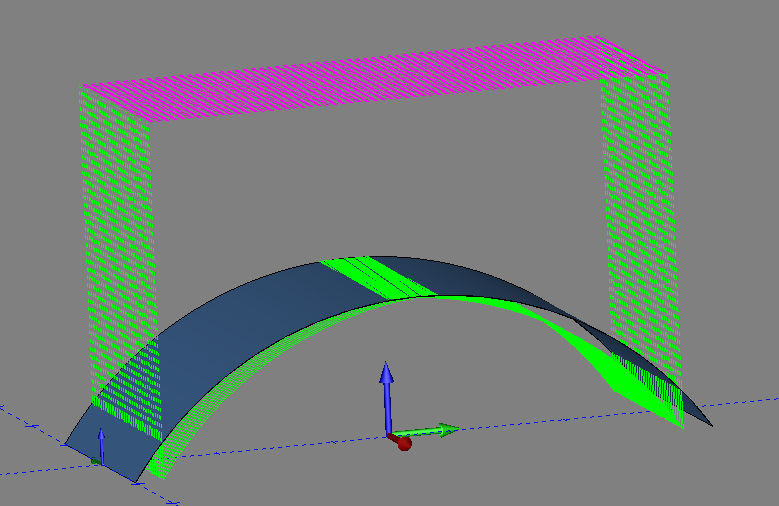
1. Go to Utilities Reverse Surface Normal
This will show which way the surface normal is facing and will allow you to reverse the direction of it.
Pic. 2 – Surface Normal Shown on Surface
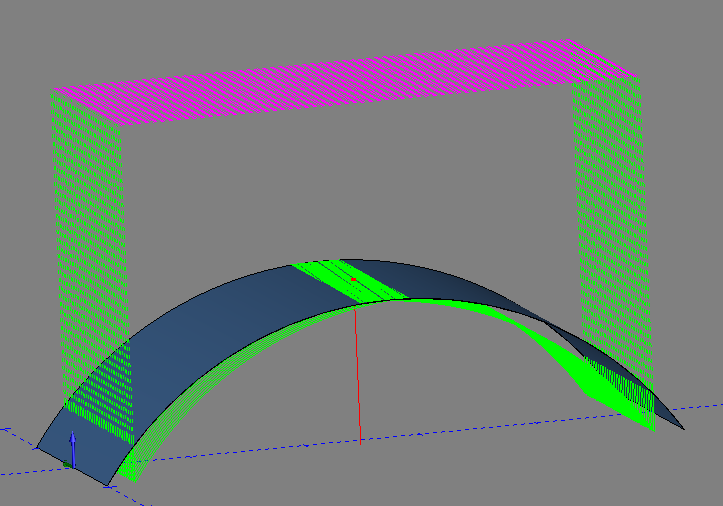
Note: The surface normal should always be pointing outwards from the model.
2. Select the surface and press “OK” Then “Cancel”
Pic. 3 – Surface Normal Pointing Outwards

3. Go back to your CAM Tree and Re-Select your drive surface for the Multi-axis feature
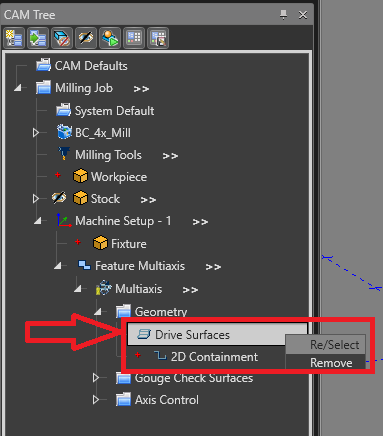
4. Right click on the feature and select “Compute All Toolpath”
Pic. 4 – Re-Computed Toolpath
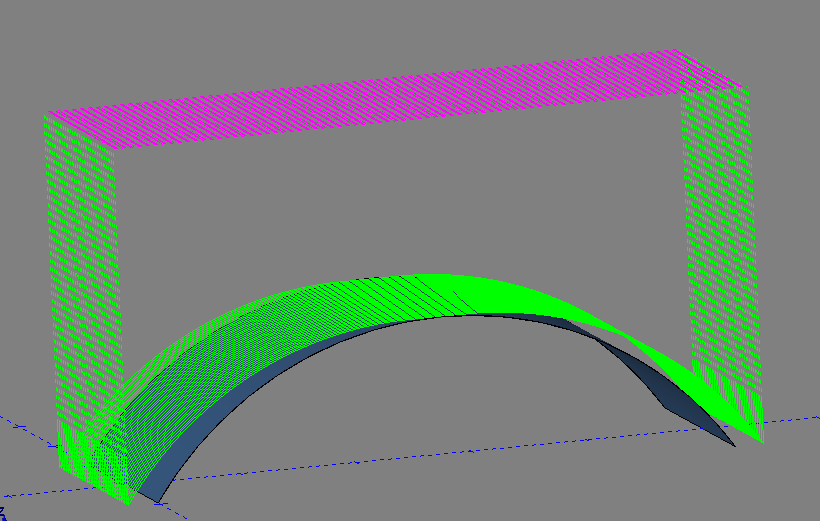
If you need further assistance, please contact our support team at (727) 489 – 0003 or [email protected]