Knowledge Base Articles
- BobCAD-CAM V36
- Getting Setup
- Quick Tips & Tricks
- The BobCAD Basics
- Advanced Topics
- Computer Issues
- NC Editor
- Post Processor
- Our Forum
Changing the Text Color in NC Editor
The NC Editor is setup to use specific text colors when calling out the X, Y, Z, G-Code, M-Code, etc. To change the default text colors for each of these categories follow the steps below to permanently change the color scheme.
Step-by-Step
1. Close out of Bobcad and NC Editor.
2. Left Click on the Windows icon at the bottom left corner.
3. Type in “Notepad” or Notepad ++”
4. Right click on notepad or notepad ++ and run the application in administrator mode.
Pic. 1 - Opening Notepad in Admin Mode
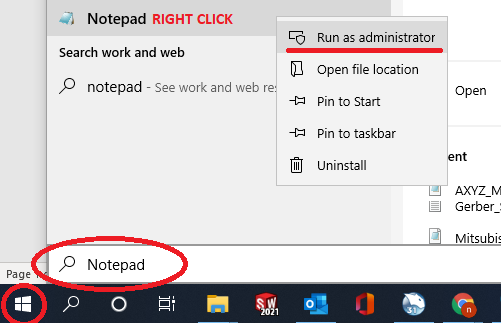
5. In notepad open up one of the CCXML files in the folder: C:\Program Files\NCEditor V1\Controllers
Note: A good controller to edit would be the ISO_3Ax_Mill.ccxml due to the controller being the default for NC Editor.
6. Go to the very end of the controller file in notepad and find the <TextStyles> lines as shown in the picture below.
Pic. 2 - Changing the Text Style Color
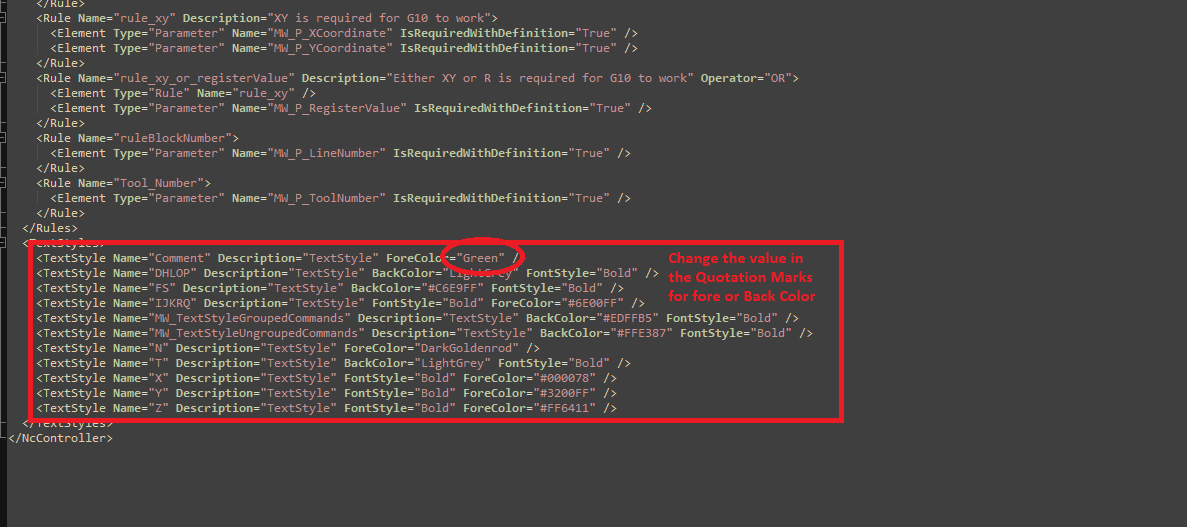
7. For each of the text types such as comment, x moves, y moves, z moves, etc. to change the color go ahead and change the value in ForeColor or BackColor with a different Hex color name.
Note: A good site to find any Hex Color’s Name is Here
After finding the correct color on this page the hex color name will show up in the “Your Color” box
8. In Notepad, after all the changes have been made save the controller file and reopen the NC Editor to see that the font colors have been changed.
If you need further assistance, please contact our support team at (727) 489 – 0003 or [email protected]