If you are getting the following message when trying to open NC Editor, this can happen for a couple different reasons. Pic. 1 – No valid license found. NC Editor Error message Note: If you are not getting this error, but NC Editor isn’t loading, please navigate to this article: NC Editor Not Opening (Fix) There are two main reasons that this issue occurs: The first issue occurs because your computer is trying to grab the license information, but it is processing the request too slowly. This often occurs because the computer is slower than normal or it is bogged down with other applications running in the background. The solution is to increase the NC Editor Launcher Delay to allow more time for your computer to process the request. The second issue occurs because when your computer processes the request, there are not enough permissions to execute the request. The solution is to ensure that you have enough permissions when loading BobCAD-CAM and NC Editor. Please follow the steps below to resolve each issue: 1. In the search bar of your computer, search "Registry Editor" and open it 2. Using the carrot icon to the left of each folder, navigate to the NCEditor folder (Computer\HKEY_CURRENT_USER\SOFTWARE\BobCAD-CAM\NCEditor) 3. click on the NCEditor folder to view the contents inside it. (See picture attached) 4. Double-click on "NCEditorLauncherDelay" to modify it 5. Select "Decimal" under the "Base" section 6. Adjust the "Value data" from 2000 to 10000 for example. Note: This number can be increased or decreased depending on what works best for your computer. You may need to try a few different values before one works out for you. Increasing this number will give your computer more time to fetch the NC Editor license. 7. Press “OK” Try to reload NC Editor inside of BobCAD-CAM and see if this fixes the issue. Continue to the next solution if not. The permissions on the computer can get tricky particularly if you have a computer that is part of a larger network and is tightly locked down. If this is the case, please get in contact with the IT admin so that they can assist in getting your computer to properly run BobCAD-CAM and NC Editor. 1. Close down BobCAD-CAM 2. Navigate to your desktop, right-click on the BobCAD Icon, and select, “Properties” 3. Go to the “Compatibility” tab, select “Run this program as an administrator”, click “Apply” and “OK” Reload BobCAD-CAM and try to run NC Editor again. If this fixes the issue, the issue has to do with Permissions on the computer. You can either continue to run the software in Admin mode, or you can try to configure your computer to allow the current user to fully run BobCAD and NC Editor. Which typically can be changed in the "Security" tab of the Properties page. Note: It is recommended to go to your IT department to adjust these permissions so that they can set all the proper permissions for your Windows User Account.
If you need further assistance, please contact our support team at (727) 489 – 0003 or [email protected]Knowledge Base Articles
No Valid License Found (NC Editor not loading)
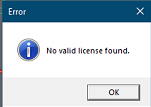
Solution 1: Increase NC Editor Launcher Delay
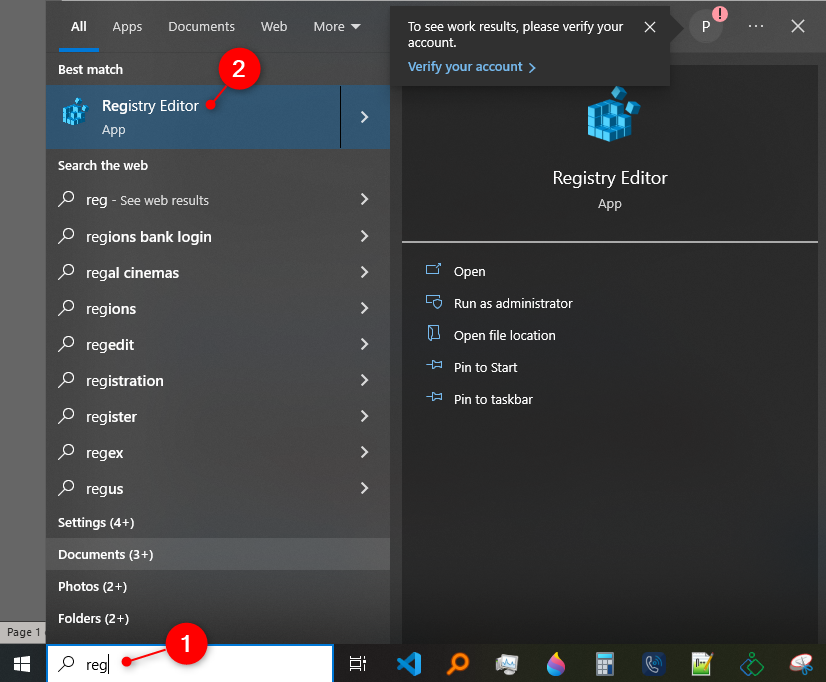
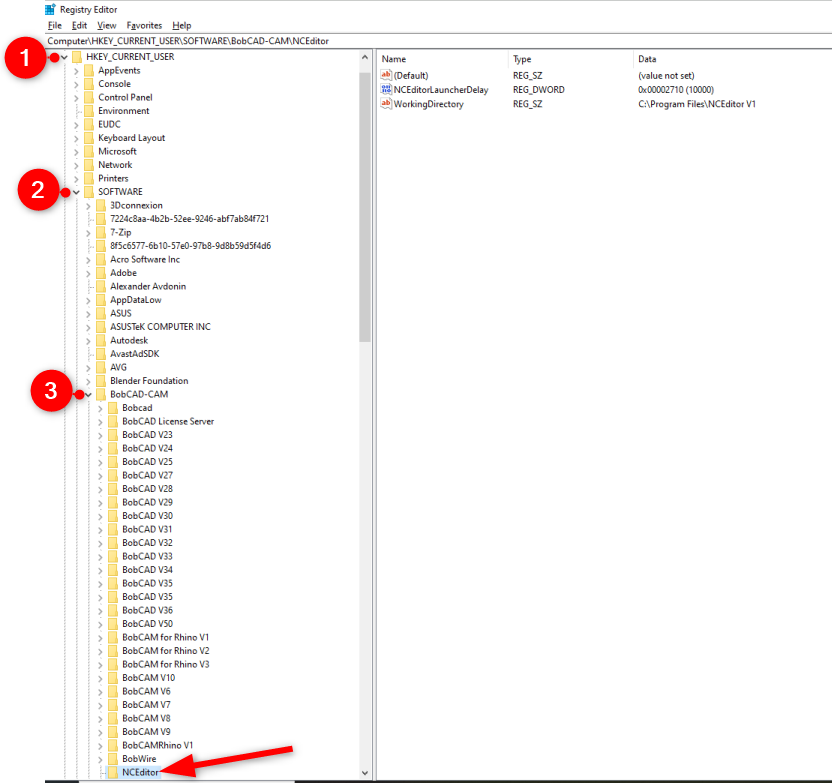
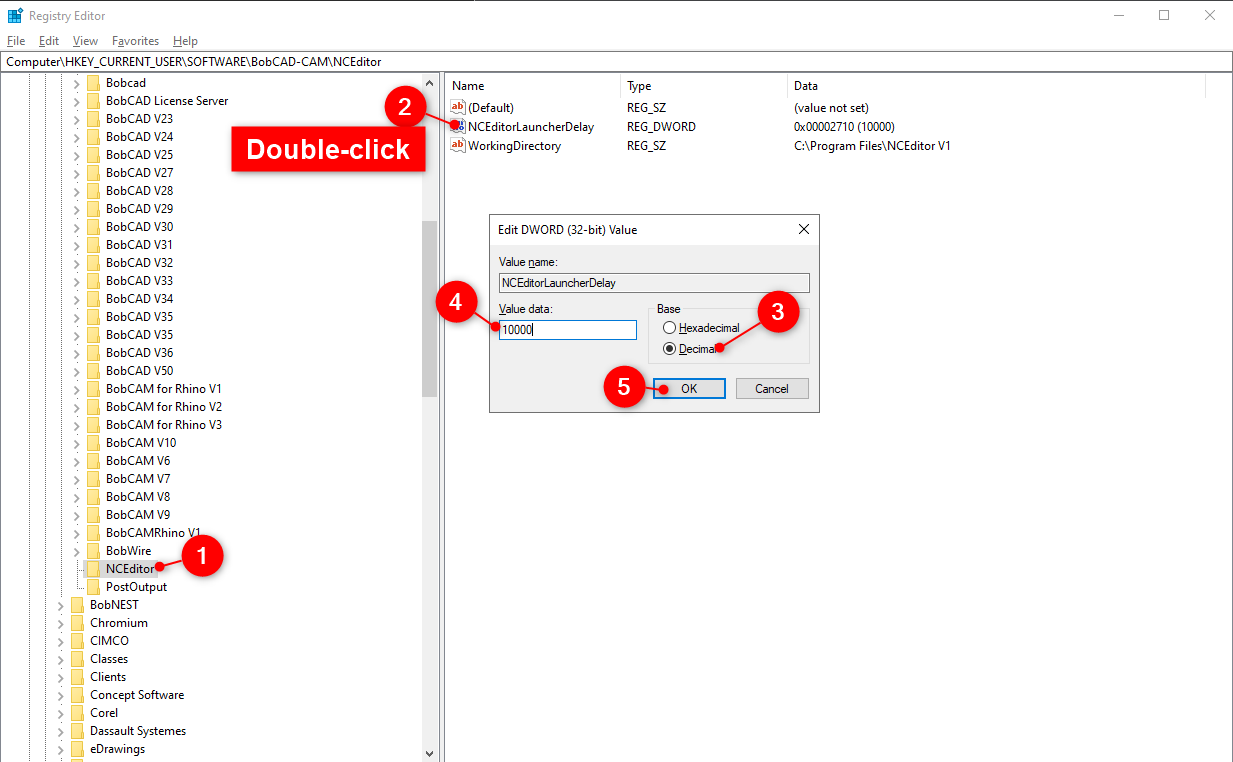
Solution 2: Adjust Permissions of BobCAD-CAM and NC Editor
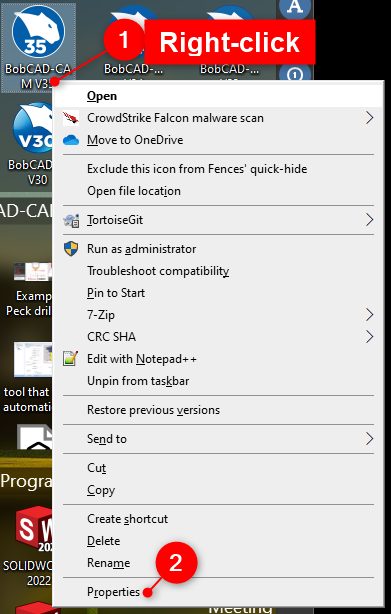
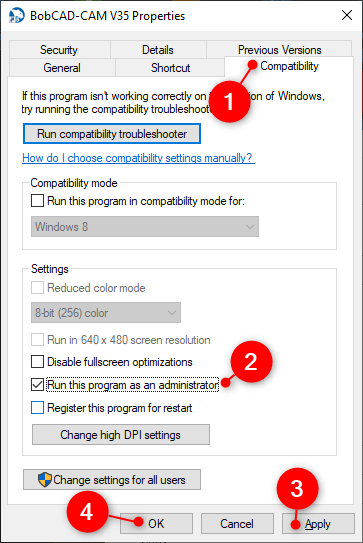
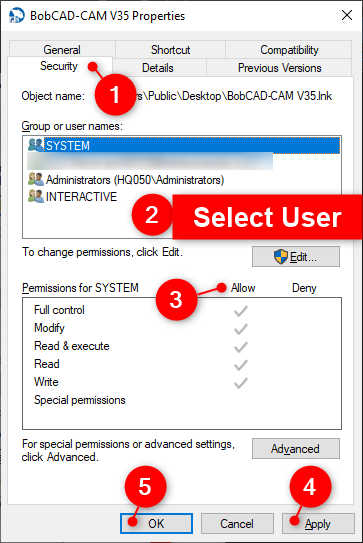
BobCAD-CAM V36
Getting Setup
Quick Tips & Tricks
The BobCAD Basics
Advanced Topics
Computer Issues
NC Editor
Post Processor
Our Forum
Created: June 27, 2023