If you are having trouble seeing G-Code getting posted out after you have created toolpath, please follow through this article. There are two potential issues that could arise when posting out your g-code. This is a known bug in the software that has gotten better in the newer versions of the software. However, in the older versions, you need to make sure the Posting Window is also "mounted" into the software. If the posting window is completely blank (Or, white) with no gcode or numbers in the top-left corner of the window, this is an indication of this issue. (For Older Versions of the software, about V33 and older) 1. Move the Posting window by holding left-click on the top bar of the window. There will be arrows that pop up. Drag your cursor into one of the arrows and let go. This will mount it back into the software. Before: After: Note: You can also just reset the UI to one of the default Layouts as these layouts have everything mounted into the software already. Just go to File > User Profile, right-click on one of the "Profile Layouts" and select "Load". (For All Versions) 2. If your Window is still blanked out even if it is "mounted" into the software, you can reset the window by clicking on "File" and then clicking back to the "Home" tab. This refreshes the screen, and you should now see the G-Code in the posting window after posting out. Before: Click File > Home After: To see a full list of BobCAD Dependencies, go here: https://bobcadsupport.com/knowledgebase/bobcad-cam-installer-dependencies/ You need to make sure you have 2010 x86 installed as this is what the Posting Engine uses to post out the code. 1. Navigate to the official Microsoft website here: https://www.microsoft.com/en-us/download/details.aspx?id=26999 Note: This link is subject to change by its provider. ALWAYS make sure you are on the official Microsoft website before downloading anything. 2. Press "Download" 3. check off "vcredist_x86.exe" and press "Next" 4. Open the file when finished downloading and run through the install wizard. 5. Restart your computer and try to post again These two solutions should solve your issues with the Posting Window in BobCAD-CAM. Issue 1 is currently being evaulated by our Development team to fully fix in newer verisons of the software.
If you need further assistance, please contact our support team at (727) 489 – 0003 or [email protected]Knowledge Base Articles
Posting Window is Blank (No G-Code Showing)
Issue 1: The Posting Window is blanked out
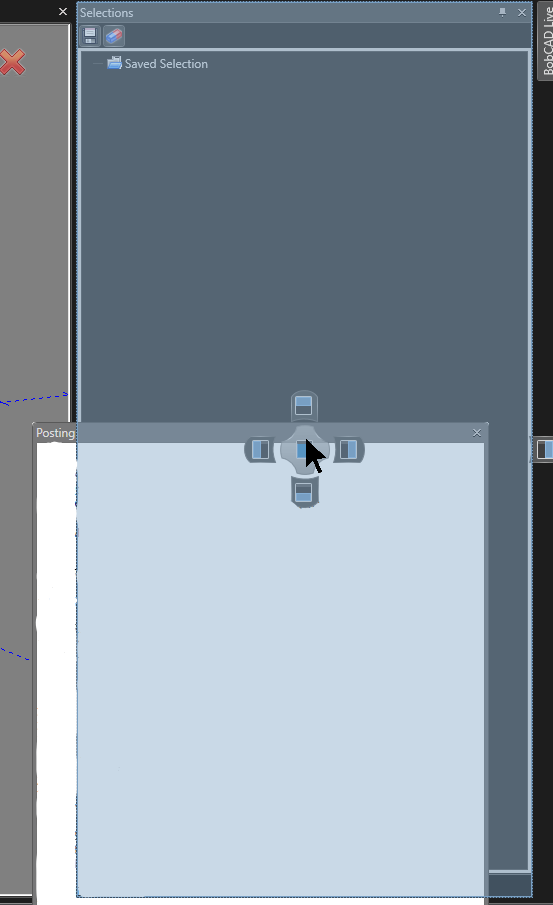
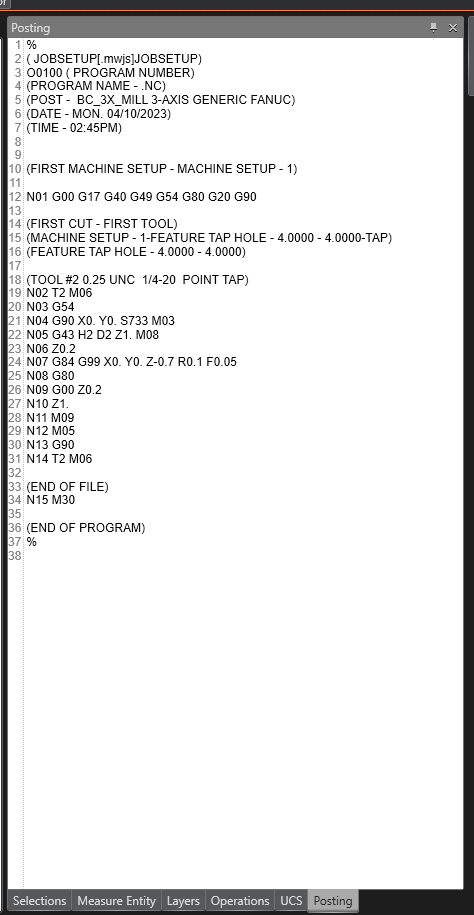
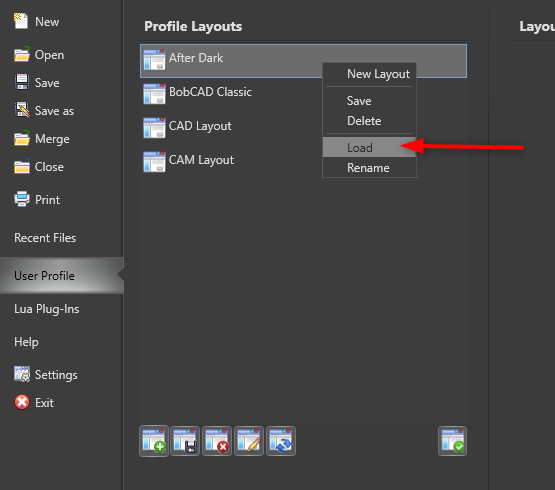
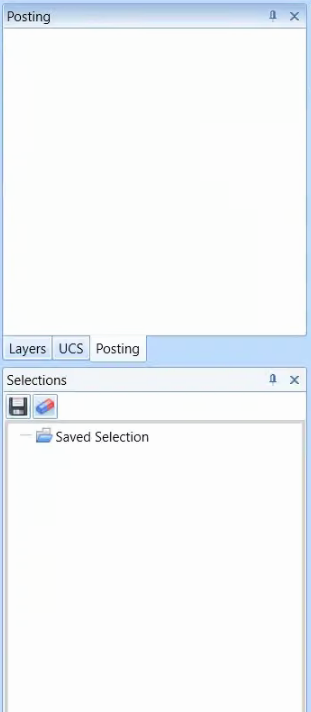
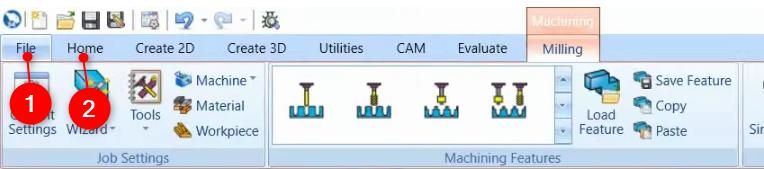
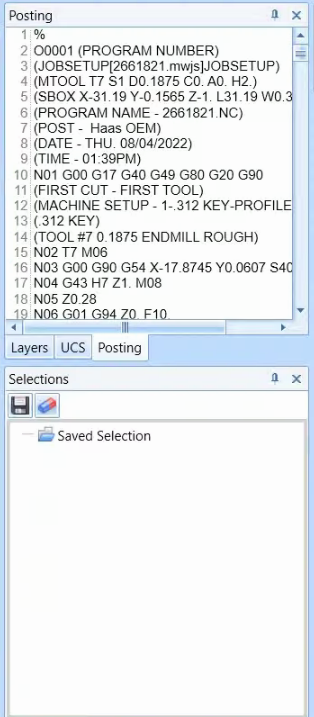
Issue 2: You need to install a C++ Redistributable
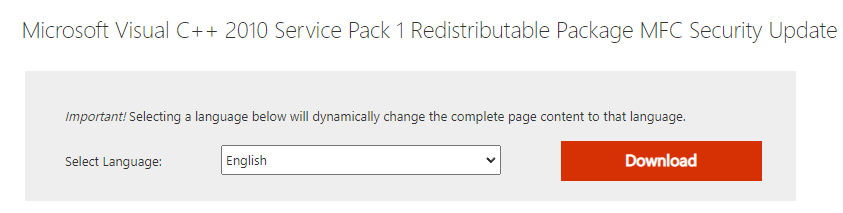
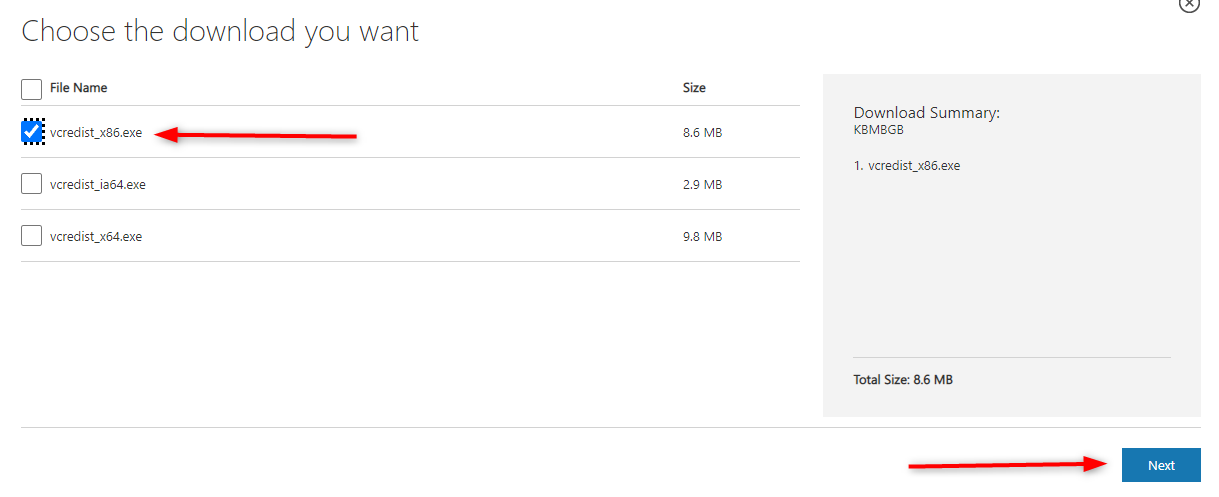
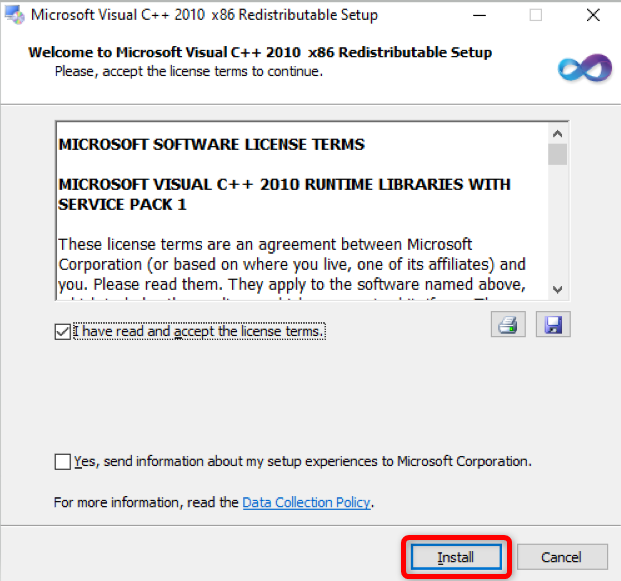
BobCAD-CAM V36
Getting Setup
Quick Tips & Tricks
The BobCAD Basics
Advanced Topics
Computer Issues
NC Editor
Post Processor
Our Forum
Created: April 10, 2023