Knowledge Base Articles
- BobCAD-CAM V36
- Getting Setup
- Quick Tips & Tricks
- The BobCAD Basics
- Advanced Topics
- Computer Issues
- NC Editor
- Post Processor
- Our Forum
How to Create/Import Tools in BobCAD-CAM
There are 3 main ways you can create or import Tools in BobCAD-CAM: Standard Tool Creation Through the Tool Library; Custom 2D Wireframe Tool Geometry; and Export/Import 3D Tool Models using MachiningCloud
The options and links below will provide you with more info about how to create/import these tools based on the scenario you are trying to use.
Option 1: Standard Tool Creation Through the Tool Library
The standard way to create tools in BobCAD-CAM is through the Tool Library using the dimensions shown:
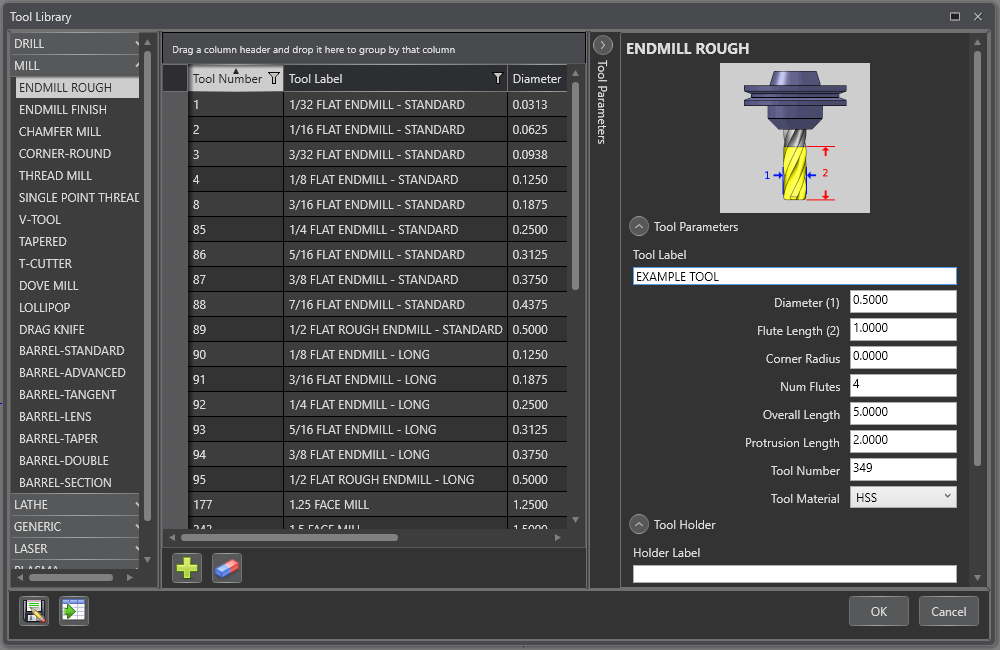
Follow through the link below for more details:
Option 2: Custom 2D Wireframe Tool Geometry
If you need to make a custom tool geometry because none of the Tool Types in the Tool Library offer the dimensions you need, you can “Assign Tool Geometry” to your tool.
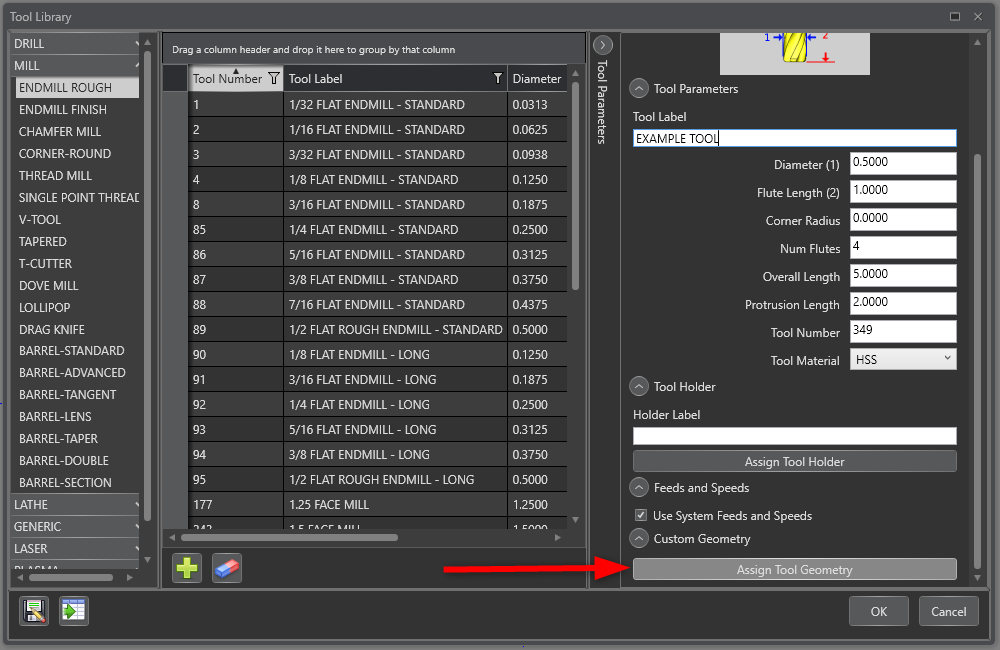
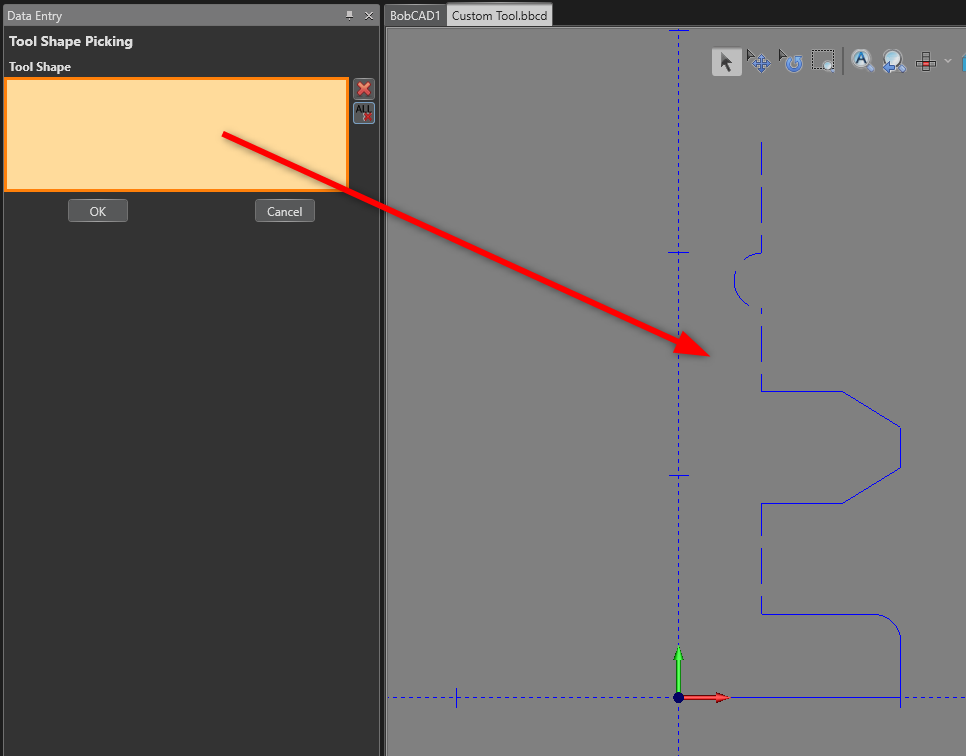
Follow through the links below for more details on how to set up the tool geometry for selection:
For Milling Tools:
For Lathe Tools:
Option 3: Export/Import 3D Tool Models using MachiningCloud
Another way to import tools is through MachiningCloud. MachiningCloud allows you to Export/Import 3d Models of your tool into BobCAD-CAM (eg. Cylindrical Lathe Boring Bar), you can accomplish this by finding your tools in their catalogs and Exporting them from the “My Tools” tab. Once you have downloaded the tools zipped folder, import that zipped folder into BobCAD-CAM through the Tool Library:
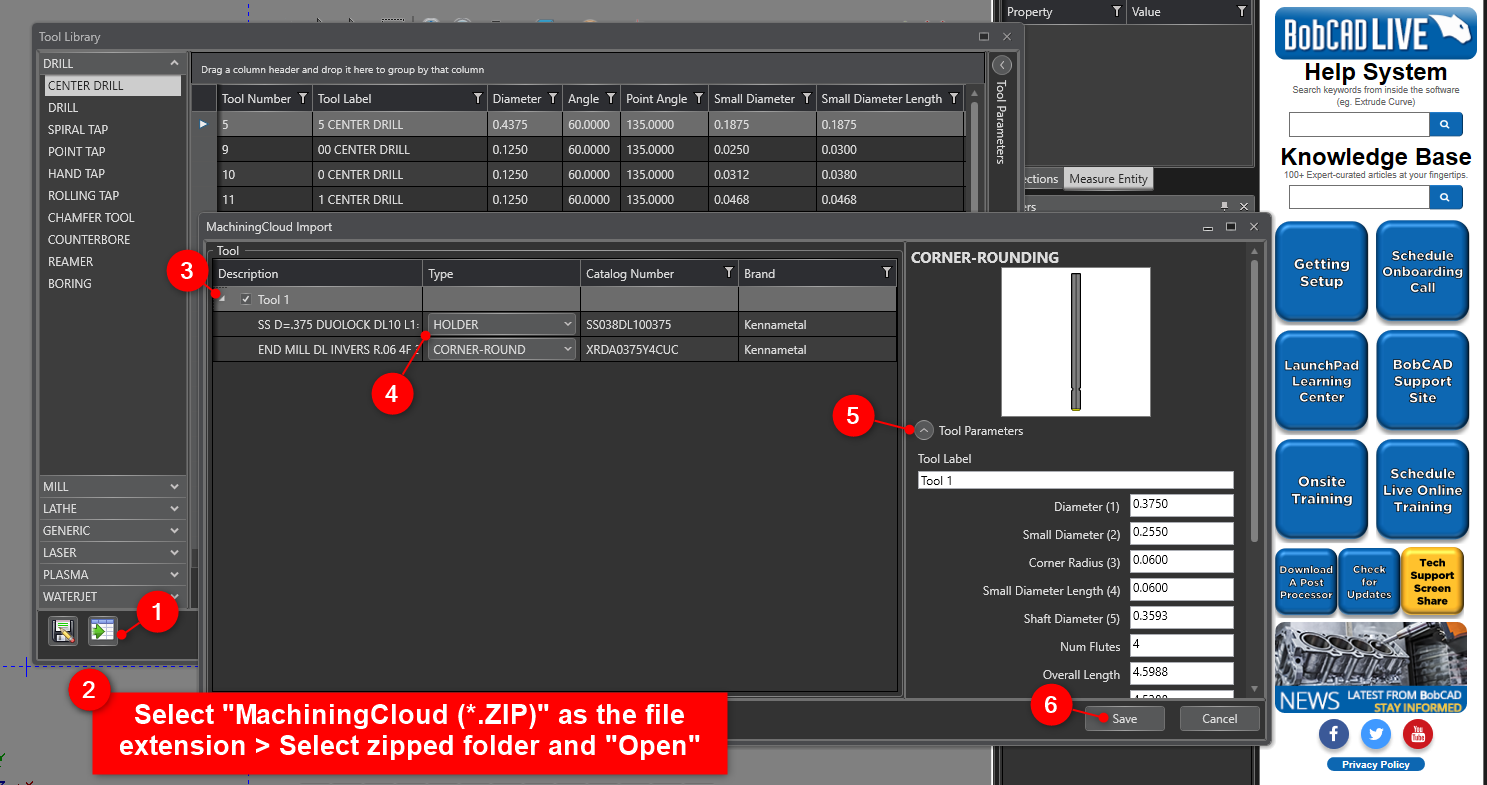
- Machining Cloud Website: https://www.machiningcloud.com/app/en
- (You can export Kennametal tools for free using this portal: https://www.kennametalnovo.com/app/)
- This article covers how to import these tools: https://bobcadsupport.com/knowledgebase/import-tools-using-machining-cloud/
If you need further assistance, please contact our support team at (727) 489 – 0003 or [email protected]