If you have issues trying to install or load BobCAM for Rhino on Rhino version 8, please follow through this article. Rhino 8 now uses .NET Core by default. BobCAM for Rhino was created using .NET Framework. So, once you install Rhino 8, you will want to switch the Rhino 8 to run using .NET Framework instead. Rhinoceros made a web page talking about this here: https://www.rhino3d.com/docs/guides/netcore/ 1. Start Rhino 8 for Windows 2. Type the command: SetDotNetRuntime 3. Select, “Runtime" 4. Select, “NETFramework” 5. Press, “OK” 6. Close and restart Rhino 8 You may need to perform these steps if you already had BobCAM for Rhino installed on the computer. We need to re-activate the plug-in. 7. With Rhino 8 opened, go to Tools > Options > and click, “Plug-ins” 8. If you do not see BobCAM for Rhino, click the “Install” button 9. Navigate to the BobCAM for Rhino program files folder, typically located here: C:\Program Files\BobCAD-CAM\BobCAM for Rhino V3 10. Select, “BobCAMRhino.rhp” and press, “Open” Wait for the green bar at the bottom right to fully install the plug-in. You should now see the “BobCAM” tab at the top menu bar. Show BobCAM by going to BobCAM > Show BobCAM.
If you need further assistance, please contact our support team at (727) 489 – 0003 or [email protected]Knowledge Base Articles
Install BobCAM for Rhino with Rhino 8 (BobCAM Not Loading)
Step-by-Step:
To change Rhino to always use .NET Framework:


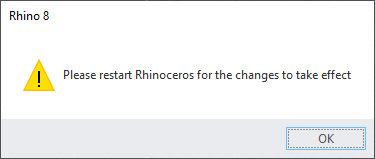
Activate BobCAM for Rhino:
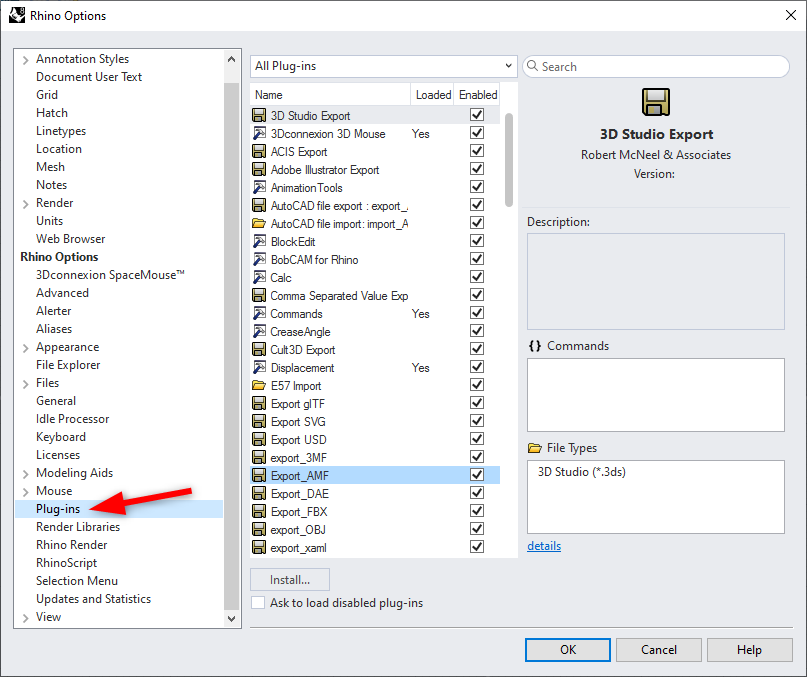
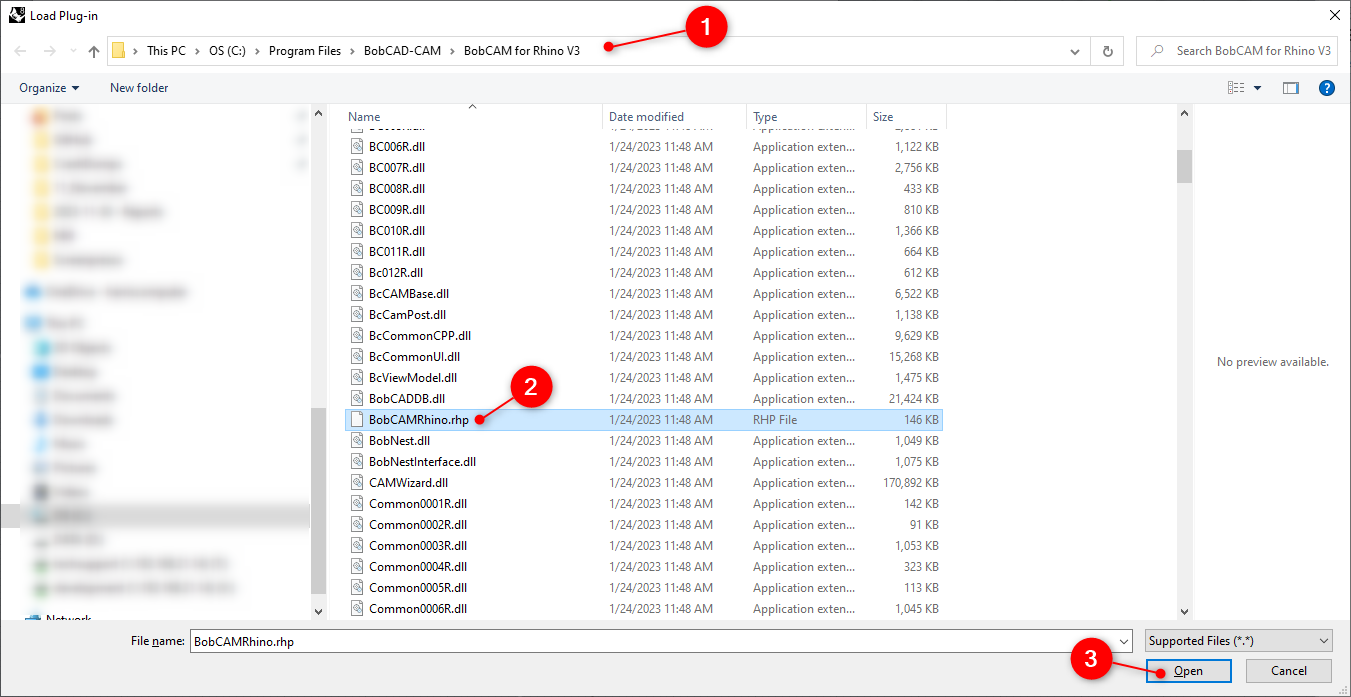
BobCAD-CAM V36
Getting Setup
Quick Tips & Tricks
The BobCAD Basics
Advanced Topics
Computer Issues
NC Editor
Post Processor
Our Forum
Created: November 30, 2023