Knowledge Base Articles
- BobCAD-CAM V36
- Getting Setup
- Quick Tips & Tricks
- The BobCAD Basics
- Advanced Topics
- Computer Issues
- NC Editor
- Post Processor
- Our Forum
Saving DNC Settings in NC Editor for RS 232 Connections
When using the NC Editor to transfer code to your machine using the Start DNC Transfer it can be inconvenient to type in the correct baud rate, parity, etc before sending. These settings can be saved so that when opening the NC Editor, the user can select the machine that they are sending the g code to and the baud rate, parity, etc will already be filled out.
Step-by-Step
1. Close out of BobCAD and NC Editor.
2. Open up notepad or notepad ++ in administrator mode.
3. In notepad open up one of the CCXML files in the folder: C:\Program Files\NCEditor V1\Controllers
4. Change the file header name at the top of the CCXML to the name of the machine as shown in the picture below.

5. Press the control and “F” key at the same time to open up the find command prompt and search for the word “DNC”. The find prompt should bring you to the DNC setting line, which can be edited to change the default baud rate, parity, etc.

6. When the DNC Settings have been fully edited in step 5, go to save as and change the save as type to “All Files”. Next type the same file name that was used in step 3 for the file header name, but add on the extension ”.ccxml” so that the NC Editor will be able to read this file and hit save.

7. Now go back into the NC Editor and in the simulate tab select the controller that you just made. The user should notice that now when going to the Tools tab and selecting the start DNC transfer module that the Port, Baud Rate, Parity, etc. Will now be filled in based on what the user type in on step 5.
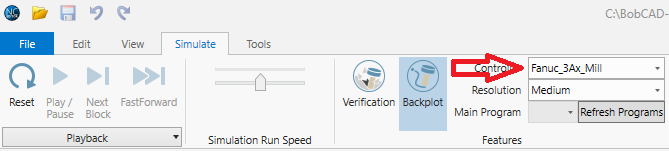
Note: When wanting to save multiple machine’s setting to use in NC Editor, the user will need to have multiple CCXML files and will have to repeat the steps in this document for each machine.
If you need further assistance, please contact our support team at (727) 489 – 0003 or [email protected]