Knowledge Base Articles
- BobCAD-CAM V36
- Getting Setup
- Quick Tips & Tricks
- The BobCAD Basics
- Advanced Topics
- Computer Issues
- NC Editor
- Post Processor
- Our Forum
How to Link a Post Processor to an Existing Machine in BobCAD-CAM
To link a new post processor with your existing machine, this article will show you how to do this for a specific job or on the default level.
Step-By-Step
On the Job Level:
1. Place the new post processor in the Post folder Here: C:\BobCAD-CAM Data\BobCAD-CAM V(Version #)\Posts\(Machine Type)
2. Open the BobCAD job that you were working on.
3. Navigate to the "CAM Tree" and expand the Machine name to find your post processor
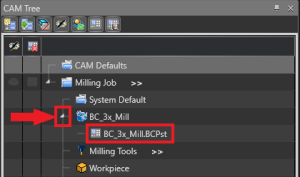
4. Right-click on the Post Processor and select "Edit"
5. Click "Select" and Open the new Post Processor from the list. Click, "OK"

On the Default Level:
1. Right-click on "CAM Defaults" in the "CAM Tree" and select "Current Settings"
2. Select your machine from the "Make" drop-down list
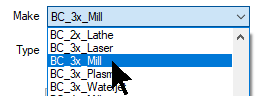
3. Navigate to the "Posting" tab
4. Click "Select" under "Post Processor"
5. Open the new Post Processor from the list. Click, "OK"
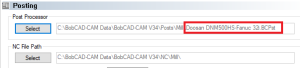
Now, whenever you create a new job, the new post processor will now be utilized.
If you need further assistance, please contact our support team at (727) 489 – 0003 or [email protected]