Knowledge Base Articles
- BobCAD-CAM V36
- Getting Setup
- Quick Tips & Tricks
- The BobCAD Basics
- Advanced Topics
- Computer Issues
- NC Editor
- Post Processor
- Our Forum
How to Run a Network License as a Service
You can setup your network license to run as a service on your computer. This will allow the computer to run the service automatically upon starting the computer and allow the network license to be active.
Step-by-Step
1. After installing and running the Network License on the server. Click on the Windows icon at the bottom left corner of the computer.
2. Type in “Command Prompt” and a search bar will automatically popup.
3. Right click on the command prompt and select "Run as Administrator".
Pic. 1 Running the Command Prompt in Admin Mode
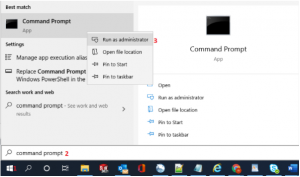
4. Enter: cd "c:\BobCAD-CAM License Server"
If it’s not in the C: first enter the drive (ie. D: ) then on the next line enter the folder cd “D:/…..”
Pic. 2 Going to the License Server in the Command Prompt
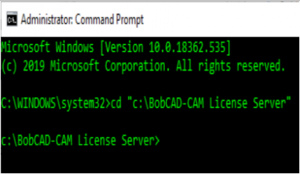
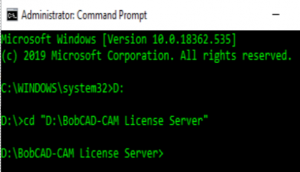
5. Enter: rlm -install_service -service_name "BobNetwork Server" -dlog "c:\BobCAD-CAM License Server\BobNetwork.log" -c "c:\BobCAD-CAM License Server\Licenses"
This will add BobNetwork Server to the services list in windows.
Pic. 3 Adding BobNetwork Server to the Services List
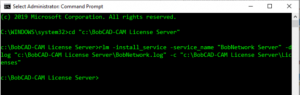
6. Click on the Windows icon at the bottom left corner of the computer.
7. Type in “Services” and a search bar will automatically popup.
8. Open the Windows “Services” Application
9. Locate ‘BobNetwork Server’.
Pic. 4 Opening the License Server
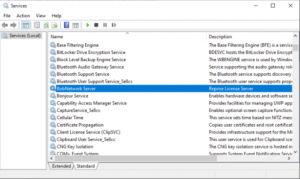
10. Right click on it and go to ‘Properties’ and set the following:
a. Go to the recovery tab and change all scenarios to ‘Restart the Service’
b. Change Startup Type to ‘Automatic’
c. Click ‘Start’
Pic. 5 Starting the Network Service
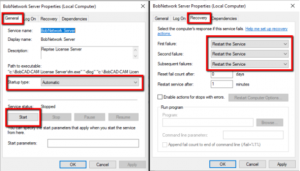
If you need further assistance, please contact our support team at (727) 489 – 0003 or [email protected]