Knowledge Base Articles
- BobCAD-CAM V36
- Getting Setup
- Quick Tips & Tricks
- The BobCAD Basics
- Advanced Topics
- Computer Issues
- NC Editor
- Post Processor
- Our Forum
Using the Hole Recognition Feature
When modeling a part with several holes at varying diameters and depths it can be extremely slow to create several features to machine out each hole group separately. With the Hole recognition feature in BobCAM for SolidWorks and BobCAD V33 it is now as easy as clicking on a solid model and BobCAM will automatically find every hole and create separate features based on the diameter and depth of each hole.
Step-by-Step
1. To use the Hole Recognition feature just go ahead and setup your stock and machine setup like a normal job.
2. Now go ahead and right click on the Machine setup in the CAM Tree and select Hole Recognition.
3. In the Geometry box go ahead and select the model that will be getting drilled out.
4. In the options box for minimum and maximum Hole diameter you can setup the minimum and maximum hole diameter that BobCAM will create drill features for. This box is very useful when a customer is planning on using a milling feature to cut out holes larger or smaller than a specific hole size, and so there is no need to create a drill feature.
5. After all of the parameters are setup properly, go ahead and select the OK Button.

6. At this point the Recognized Hole Features window will popup showing every hole group that BobCAM found using the settings called out in Steps 3 and 4. If the user decides that they dont want to create a feature for a specific hole group then they are able to uncheck that feature or group on the left side before hitting Compute. Also if the user wants to add a chamfer, make a hole a blind/through hole, add a counterbore, or add a tap to the hole they can also use the checkboxes and drop down boxes on the right side of the window.
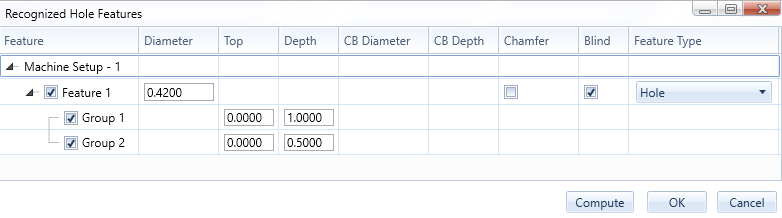
7. Once again after all of the parameters are setup properly go ahead and select the Compute button and BobCAM will automatically create features for each hole group that was selected.
If you need further assistance, please contact our support team at (727) 489 – 0003 or [email protected]
Comments: 2
No Video?
Hello Robert,
You may find this video useful.
https://www.youtube.com/watch?v=bolx79yg4DA