Knowledge Base Articles
- BobCAD-CAM V36
- Getting Setup
- Quick Tips & Tricks
- The BobCAD Basics
- Advanced Topics
- Computer Issues
- NC Editor
- Post Processor
- Our Forum
Performing Cross Drilling in Mill Turn
Setting up a drill feature in BobCAD where the machine is required to change its rotary axis should be very easy. The tutorial below will show the user how to setup a Cross drilling feature and how to orient the tooling to be setup for cross drilling.
Step-by-Step
1. Create a new Mill Turn Job and perform the normal setup of the Stock and Machine Setup.
2. Right Click on the Machine Setup and under the Mill Features select the Mill Drill Hole Features
3. Now left click on the Select Geometry button
4. In the Hole Geometry Picking window callout “Cross Drill” in the Hole Type drop down box.
5. For the Rotation Axis, select the axis that you cross drill will be rotating about (Primarily the Z Axis for Mill Turn)
6. Next left click on the selected Geometry box and then select each of the cylindrical faces of the holes that are to be cross drilled.
7. Hit OK
Pic. 1 - Setting up the Hole Geometry Picking Window
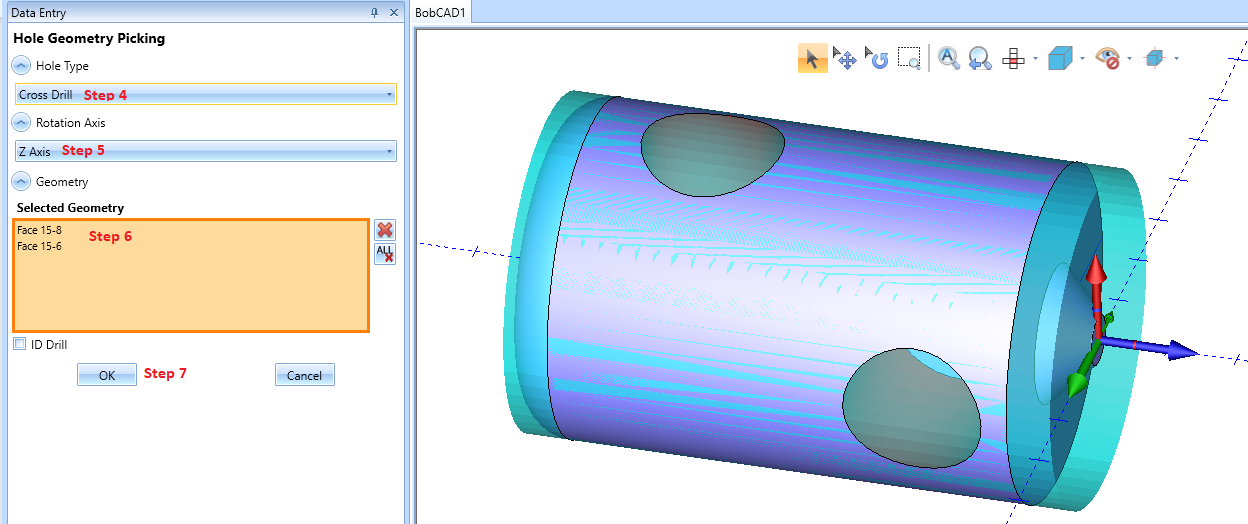
8. Now setup the Drilling Feature’s Top and Bottom in the Feature page by clicking on the “Pick Top” & “Pick Bottom” Button and selecting the top and bottom of the hole on the Solid.
NOTE: Also you can manually type in the Top of Feature and Feature Depth by Double Clicking the value that is already there and typing in the correct value.
Pic. 2 - Setting up the Hole Depths
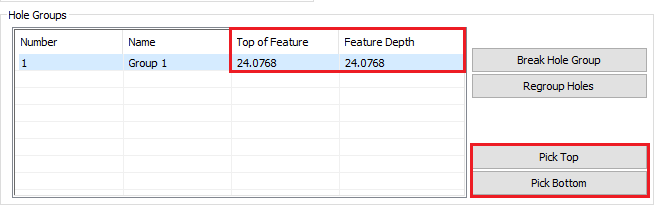
9. In the CAM Wizard’s Tooling page select the tool crib, this will bring up the tool as it sits in the Mill Turn’s turret.
10. Drag the Center drill, drill, etc. into the correct station that it will be machine.
11. For the Mounting Orientation of the tool, go ahead and change the mounting orientation to the number 2 to setup the tool in a cross-drilling orientation.
Pic. 3 - Setting up the Tooling Orientation
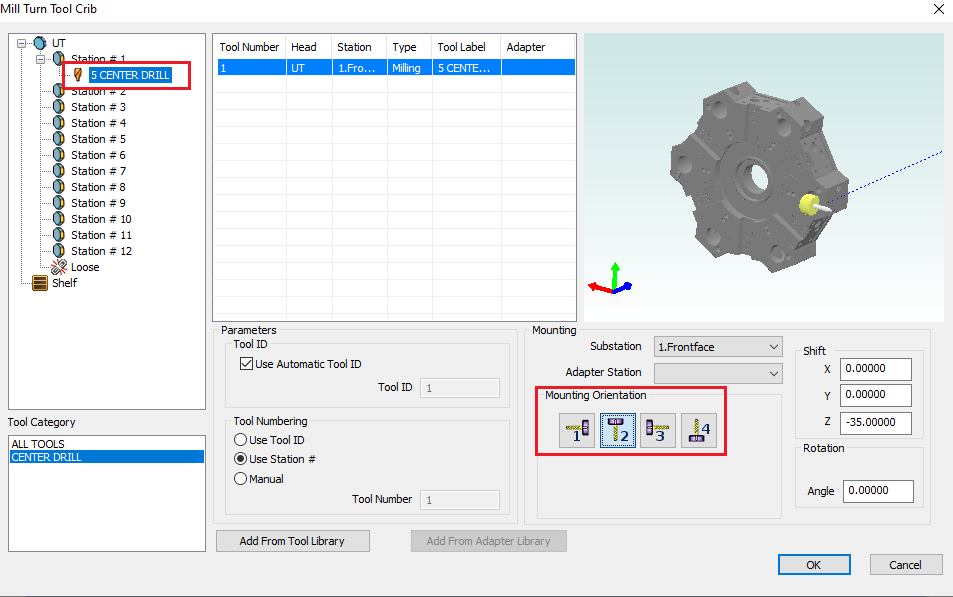
12. Perform Steps 9 through 11 for all tools in the cross-drilling feature.
13. Now setup the Drill Hole as you normally would for a Drill that was not using a rotary and hit compute.
If you need further assistance, please contact our support team at (727) 489 – 0003 or [email protected]