Knowledge Base Articles
- BobCAD-CAM V36
- Getting Setup
- Quick Tips & Tricks
- The BobCAD Basics
- Advanced Topics
- Computer Issues
- NC Editor
- Post Processor
- Our Forum
Create a Default Virtual Machine for a Post Processor
Follow the steps below to create a new default virtual machine inside of BobCAD and link an existing post processor to that machine.
Note: Only follow through this article if you already have a post processor. If you are looking for a new post processor, please see our default starter post processors HERE | Request a new Post Processor HERE
Note: Before performing these steps, make sure to open a “File Explorer” on your computer and place the Post Processor in the following location:
C:\BobCAD-CAM Data\BobCAD-CAM V(Version #)\Posts\(Machine Type)
Step-by-Step
1. Go to the "CAM" tab in the top ribbon and select, "Current Settings"

2. On the initial "Machine Parameters" page, click the "Add" button to add a new Machine.
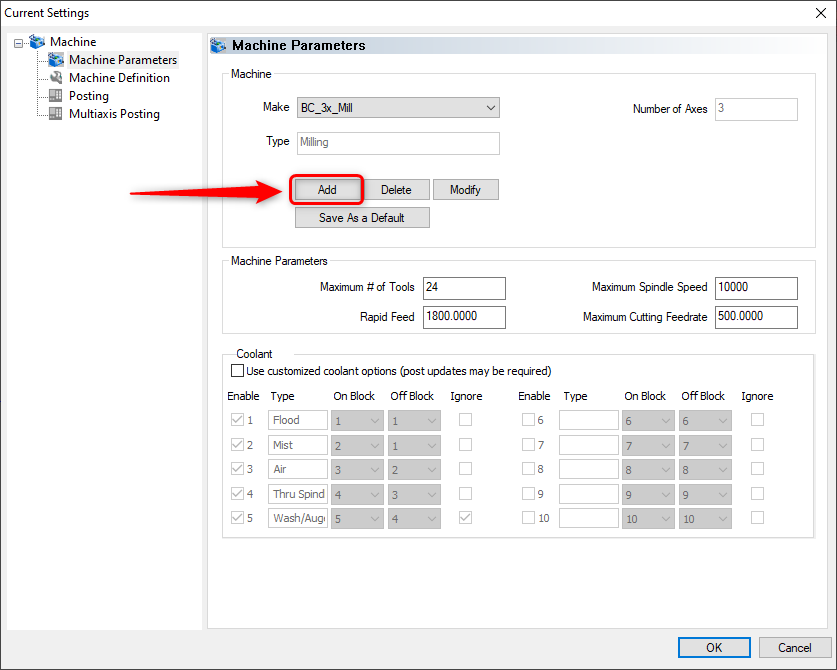
3. Give it whatever name you would like and set up the Type and Axis fields. Click, "OK" when done
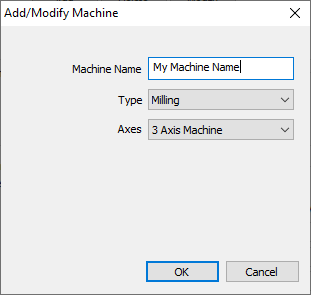
Note: Make sure your new Machine name is selected in the "Make" drop-down box before proceeding to the next step.
4. Navigate to the "Posting" tab in the left-hand column
5. Click, "Select" under "Post Processor" and select your new post processors from the following location: C:\BobCAD-CAM Data\BobCAD-CAM V(version #)\Posts\(Machine Type)
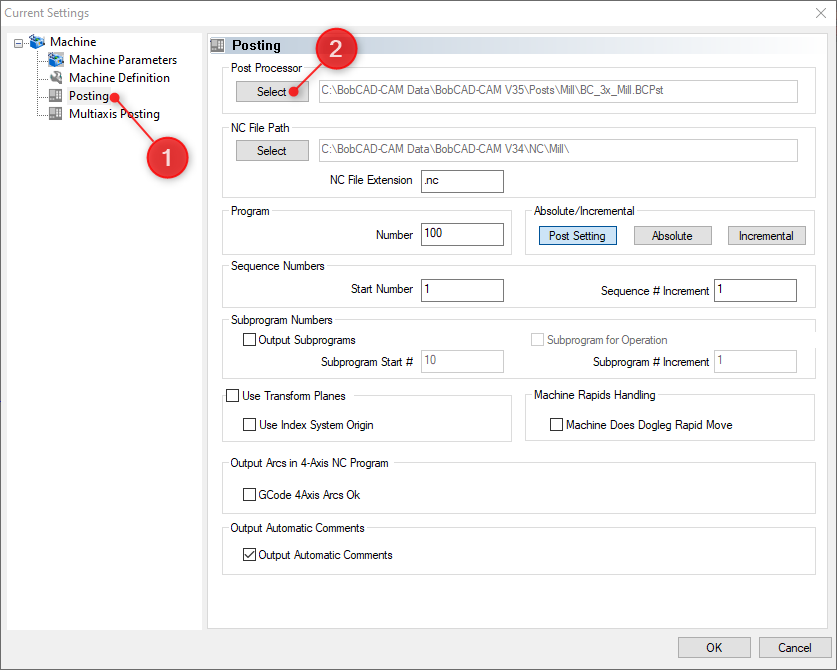
6. Repeat steps 2-5 for any other post processors that need a virtual machine.
7. Press "OK" at the bottom right of the Current Settings when done to save the changes.
If you need further assistance, please contact our support team at (727) 489 – 0003 or [email protected]