Knowledge Base Articles
- BobCAD-CAM V36
- Getting Setup
- Quick Tips & Tricks
- The BobCAD Basics
- Advanced Topics
- Computer Issues
- NC Editor
- Post Processor
- Our Forum
How to Setup a Network License
The information in this article will tell you how to setup a network license in BobCAD.
Step-by-Step
1. Download and run the installer of Bobcad launch of the Install Shield Wizard
2. After the launch of the Install Shield Wizard, you will be prompted to agree to the End User License Agreement. Click accept, then click Next.
3. Next, you will need to choose Custom or Complete Installation. To install just the Server Utility, select Custom.
Pic. 1 Choosing the Setup Type
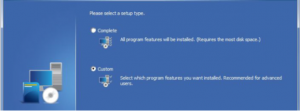
4. Once you click Next, you will be prompted to select products for installation. Uncheck BobCAD and check BobCAD-CAM License Server, then click Next.
Pic. 2 Installing the BobCAD-CAM License Server
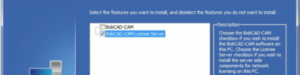
5. Next, you will need to specify the location to install the server. If necessary, browse for the correction location. Click Next.
6. Click Finish. The installation is finished.
7. Once the install is finished, you will need to launch the server utility from the location it was installed on from Step 5.
Pic. 3 Opening the License Server
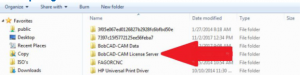
8. Once in the License Server Folder, click on Bobnetwork_server to launch the server utility.
Pic. 4 Opening the License Server
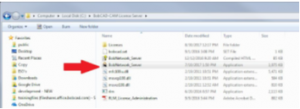
9. Under Manage license, click on Activate License.
Pic. 5 Activating the Network License
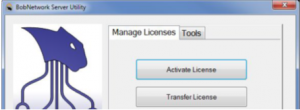
10. Next, choose the option that corresponds to if you have internet or not, and click Next.
Pic. 6 Activating the Network License
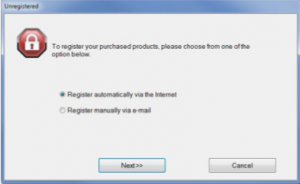
11. For internet activation: Input your license ID and password then click Next.
12. Input the Host information and port number then click Next. Default port is 5053.
13. You should receive an activation success message at this point. Next, click on Tools, then select Start License Server.
Pic. 7 Starting the License Server
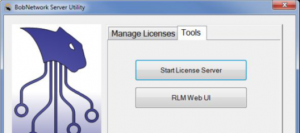
14. This will launch the server utility. After this, you can install and register the software on the client computer.
Pic. 8 Starting the License Server
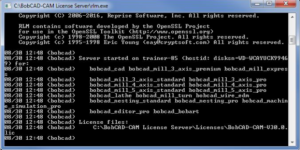
If you get an error code that shows up upon typing in your license id and password contact our support team at (727) 489 – 0003 or [email protected]