Knowledge Base Articles
- BobCAD-CAM V35
- Getting Setup
- Quick Tips & Tricks
- The BobCAD Basics
- Advanced Topics
- Computer Issues
- NC Editor
- Post Processor
- Our Forum
- BobCAD-CAM V36
Operations Tree
The Operations Tree replaces the old Machining Order Dialog. The Operations Tree is now an additional Window in BobCAD. It offers the same functionality as the old dialog plus more!
The Operation Tree is now your go-to place for all your posting needs! We've always been a feature-based CAM system, and this meant the order of your machining operations didn't always correlate to the order you've created them in the CAM Tree. In previous versions, this was managed in the Machining Order dialog which allowed you to sort the operation posting order. In this latest release the Machining order dialog has been replaced by a complete Operation Tree which enhances the workflow in the software in many ways that were never possible:
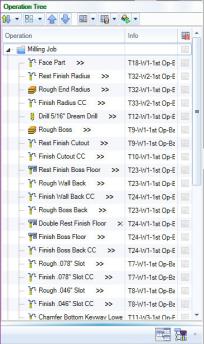
- See all jobs and their operations regardless of their posting status
In the past operations that we set to not post were not shown in the Machining Order dialog. This could cause confusion about their posted position once their posting status was reinstated. With the Operation Tree, you see all operations and their current posting status. - Edit Operations
While reviewing your operations in the Operation Tree you might notice something you'd like to update in the toolpath. With the new Operation Tree, you can simply right-click the operation and select Edit to launch the wizard! Adjust anything you need and click Compute! - Post Yes/No flags can be seen and managed
Not only can you see which operations are set to post and which are not, you can also control these states directly in the Operation Tree. By selecting multiple operations, you can even update the state of several operations at once! - Multi-select functionality
Use the standard Ctrl/Shift keyboard modifiers to select multiple operations at once. Once selected you can update their posting status simultaneously, drag and drop to update their order, simulate them, and even post them! - Manage patterned operations
In the past the Machining Order dialog did not display, let alone allow you to manage, the individual patterned instances of an operation. If the pattern is set to post in the CAM Tree, the Operation Tree will allow you to update their individual posting state, adjust their posting, simulate them, and post them! - Show or hide all patterned operations
The toolpath patterns can easily be hidden and shown with the Toolpath Pattern Options in the Quick Access menu of the Operation Tree.- Control whether hidden patterns should be posted
When deciding to hide patterned operations we provide an additional option which allows you to determine whether the hidden operations should be posted.
- Control whether hidden patterns should be posted
- New toolpath pattern sorting options
Along with the check box to adjust their visibility are the options to automatically adjust their posting order with the Operation Priority and Feature Priority buttons. - Posting Order Violation warningThe new Operation Tree gives you complete control of the posting order, even allowing you to violate the usual posting rules preventing finishing operations from posting before their associated roughing operations. When moving operations in the operation tree, you'll automatically be prevented from moving your finish before its rough unless its set not to post. Once reordered, and set to post, warning icons (
 ) will be shown to alert you to the violation and attempting to post will show you a warning message to alert you to the issue once more. But we assume you know what you're doing, so just click *Yes and we'll post it just the way you have it.
) will be shown to alert you to the violation and attempting to post will show you a warning message to alert you to the issue once more. But we assume you know what you're doing, so just click *Yes and we'll post it just the way you have it.
*BobCAD-CAM and it associated partners bear no responsibility for any broken tools, or exploded machines.
- Simulate entire jobs, groups of operations, or individual operations
Simulating what you need has never been easier. In the past, simulating a single operation, or a couple operations meant everything else had to be set to Post No. Now, simply select what you want and choose Simulate Selected! - Create setup sheets for entire jobs, groups of operations, or individual operations
Just like you can create setup sheets in the CAM Tree, you can also create setup sheet in the Operation Tree! Unlike the CAM Tree though, you don't need to go through each operation you don't want in the setup sheet and change its posting state to Post No. Just highlight the operations you want on the setup sheet along with the job, right-click and choose Generate Selected Setup Sheet! - Post entire jobs, groups of operations, or individual operations
The Operation Tree allows you to easily post exactly what you need directly! Right-click a job and select Post to post everything. Select a single operation, or even multiple operations at once, right-click and Post.
Display Feature Name
By default, the operation tree only lists the operation names, but we have found that many users don’t typically rename their operations, and organize their CAM data by naming their features only. So, if this sounds like you, we have the option in settings to also display the feature name.
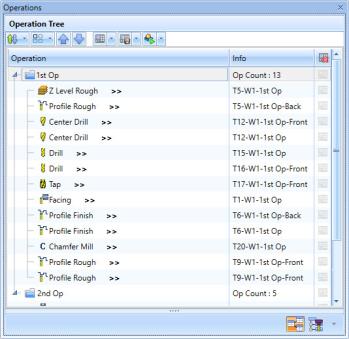 |
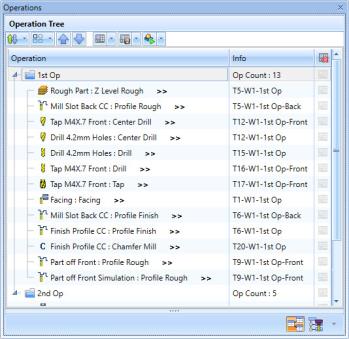 |
To see a full list of What's New in BobCAD-CAM V35, navigate HERE
If you need further assistance, please contact our support team at (727) 489 – 0003 or [email protected]