Knowledge Base Articles
- BobCAD-CAM V36
- Getting Setup
- Quick Tips & Tricks
- The BobCAD Basics
- Advanced Topics
- Computer Issues
- NC Editor
- Post Processor
- Our Forum
RS232 Communications – Sending / Receiving a Program
This document will walk through the setup process for RS-232 communications through computer and your machine using NC Editor.
Step-by-Step
There are two areas where you need to setup your DNC settings in the computer. The first is in the “Device Manager” on your computer. The second in inside of NC Editor itself.
1. Find out what DNC settings your machine needs. You will need the following information:
Baud Rate, Data Bits, Stop Bits, Parity, Flow Control, etc...
2. Ensure that your RS-232 cable is correctly configured for the machine and connect it to your computer and machine.
3. Open, “Device Manager” on your computer. Click the Windows button or search bar at the bottom left of your screen and search “Device Manager” to open
4. In Device Manager, you can access the “ports” and find your cable.
Note: Notice the COM number at the end of the name. You will need to remember this for later.
5. Right-click on the name and select, “Properties”
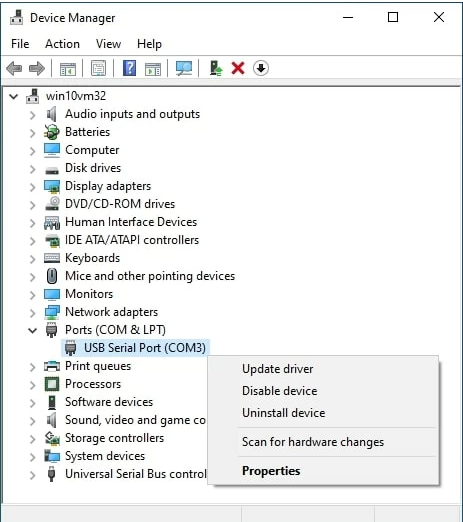
6. Select the “Port Settings” tab at the top to access the DNC settings.
Adjust the port settings on this page to match your machine specifications.
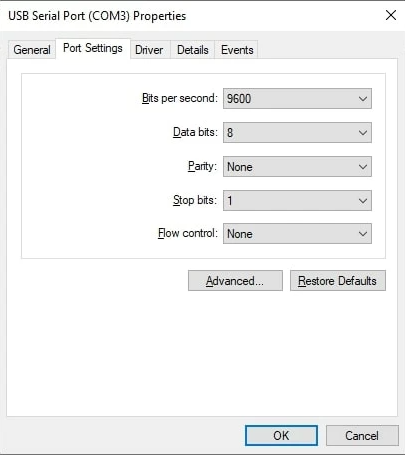
Note: You can select the “Advanced” button to reassign the COM number if needed.
7. Create a sample program in BobCAD-CAM and open NC Editor (Right-click in the Posting Window)
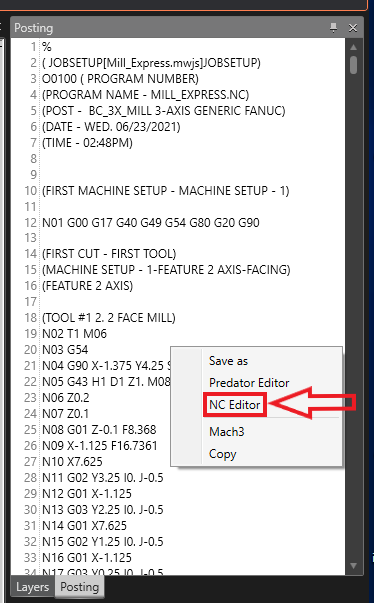
8. In NC Editor, go to the “Tools” tab and select, “Start DNC Transfer”

9. Setup the port settings to match the Device Manager settings and select your Port from the drop-down list.
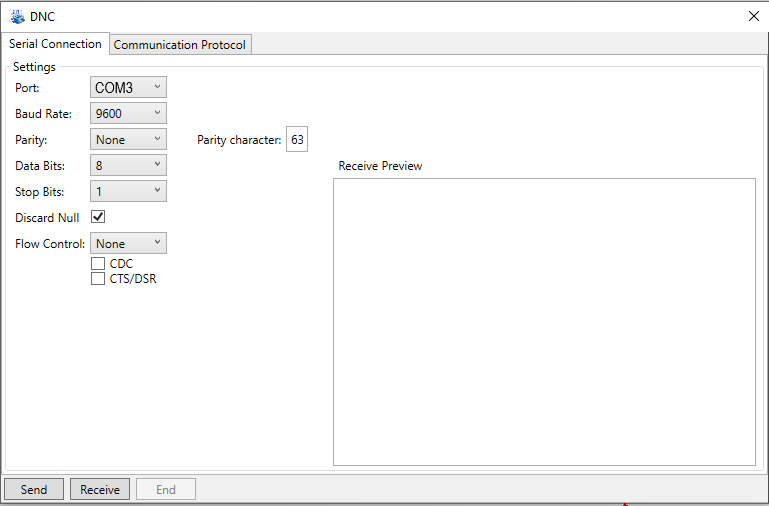
10. Additionally, you can setup Delays, Timeouts and Comments on the “Communication Protocol” page to fine-tune your settings.
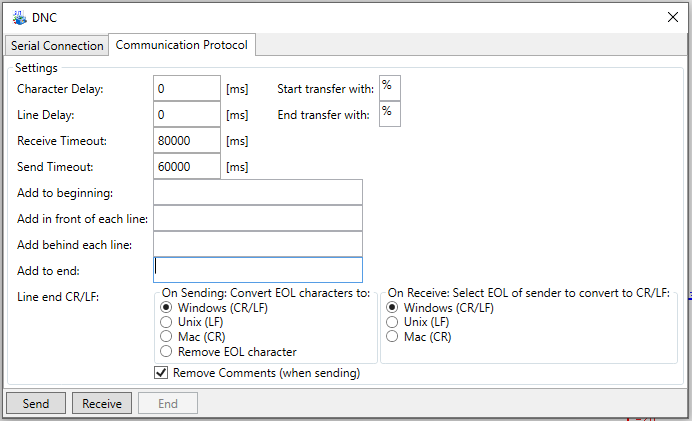
11. Hit “Send” or “Receive” when done
Once you have proven out the correct DNC Settings, you can set up default settings in NC Editor by following this article: https://bobcadsupport.com/knowledgebase/setup-default-dnc-settings-in-nc-editor/
If you are still having difficulties getting setup and you have tried the steps above, contact one of the companies below who specialize in communications between machines and computers to help you troubleshoot your issues.
Shop Floor Automatons:
Phone Number: (619) 461-4000
Website: https://www.shopfloorautomations.com/support/
Highland DNC:
Phone Number: (941) 202-1009
Website: http://www.highlanddnc.com/contact.html
Email: [email protected]
If you need further assistance, please contact our support team at (727) 489 – 0003 or [email protected]