In the BobCAD-CAM software, a post processor in the most basic sense is an ASCII text file that is utilized to convert toolpath in the software into a NC program file (G & M Codes) for a specific controller. This NC file is the file that gets sent to the machine to control the machine during a job. There are hundreds of different types of controllers in the manufacturing industry that require different types of G-Code formats. So, the post processor is created specific for the machine's controller to able to correctly interrupt that NC file that gets generated. After reading through this article, check out our Post Processor Help System! Here you will find Post Processor Lessons along with documentation containing information about post variables, post blocks, and custom scripting among other info. The post processor in BobCAD-CAM is configured in a way that can be relatively easy to modify and adjust. In many cases, there is no need to custom script the post processor to get a desired NC file output like in other CAM systems. Instead, you are able to utilize some of our post variables to format the post processor. If you have a support plan with us and/or purchased a post processor, our Posting Department is dedicated specifically to creating/modifying custom post processors specific for your machine. They are also able to create custom scripts into the post processor if there are any unique cases that require it. If you are interested in understanding how our post processor system works, you can utilize the posting documentation found in the BobCAD-CAM Data folder here: C:\BobCAD-CAM Data\BobCAD-CAM V(Version #)\Posts\Documentation to find the different post variables that get used in the post processor. These variables will allow you to make quick edits to the post processor to get the desired output in the NC file. (It is recommended to go through the Posting / Tech Support Department to make most edits to the post processor if you are unfamiliar with the process.) You can open a post processor using Notepad. Post Processors are located here: C:\BobCAD-CAM Data\BobCAD-CAM V(Version #)\Posts\(Machine Type). You will find that these post variables are contained inside separate Post Blocks. For example, the picture below shows a tool change block which is denoted with the number 3 (Line 3) and the post variables being utilized to output g-code for a tool change. Note: Characters contained inside of quotation marks, ex. "(EXAMPLE CHARACTERS)", will be hard coded into the NC file. This means that they are just static values that do not utilize the program made in the software and will simply be output every time in the NC file. The post processor also consists of posting questions that make easy to adjust certain aspects of the NC file output. For instance, if you do not want sequence numbers at the beginning of each line of the NC program file, you can adjust Block 207 and Line 208 (shown below) to n. When you save and repost the program in BobCAD, it will remove the sequence numbers. There is even a line (typically Line 26) to turn on debugging. With this on, you are able to view what blocks are being utilized and posted out in the NC file. This will allow you to find the specific block that is being output from the post processor and make adjustments to that specific block. Output of the NC file below: Note: This NC program file is in debug mode. The debug lines that denote the post blocks only show up when debug mode is turned on In the example program below, the toolpath is performing a cut along a square where the tool will plunge into the bottom left corner and will then feed around the profile of the square. When posting out the NC program file, blocks 0, 15, 2, 14, 40, and 5 are called out to setup the beginning and ending of the program. Between those blocks, there are also blocks 27, 50, 51, and 55 being called out in this example. These blocks are utilized to control the feed type, feedrate and X, Y, Z movements of the tool. (If you have multiple operations in the BobCAD program that utilize multiple tools, you will also notice tool change blocks being called out in the NC file as well.) This is only one example of how you might see a program being posted out. There are many other scenarios that would require other blocks to be called such as drilling canned cycles and cutter compensation blocks. However, this shows the basic concept of how a Post Processor works inside of BobCAD-CAM The posting engine in BobCAD works together with the Post Processor ASCII text file to create the appropriate g-code output for the NC program file.
If you need further assistance, please contact our support team at (727) 489 – 0003 or [email protected]Knowledge Base Articles
What is a Post Processor?
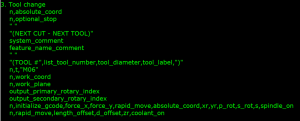
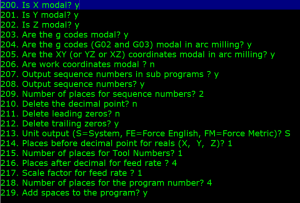

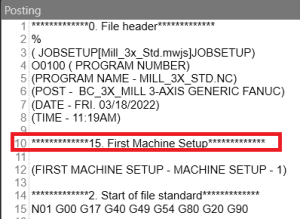
Example of a Posted Program:
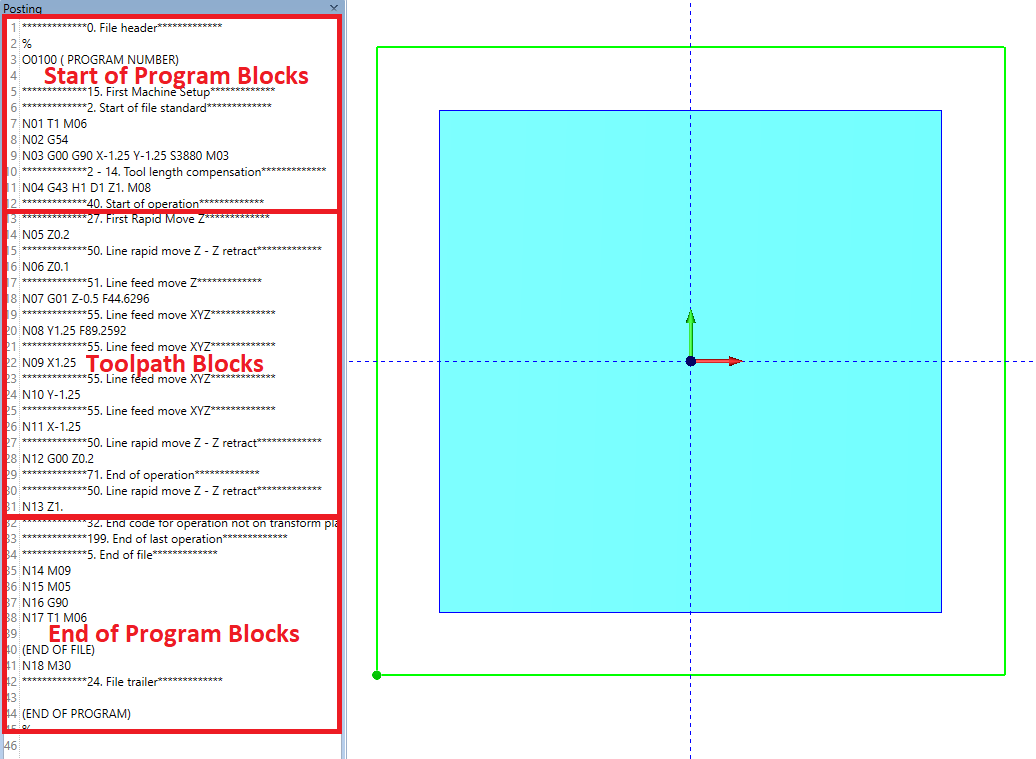
BobCAD-CAM V36
Getting Setup
Quick Tips & Tricks
The BobCAD Basics
Advanced Topics
Computer Issues
NC Editor
Post Processor
Our Forum
Created: August 31, 2021