Knowledge Base Articles
- BobCAD-CAM V36
- Getting Setup
- Quick Tips & Tricks
- The BobCAD Basics
- Advanced Topics
- Computer Issues
- NC Editor
- Post Processor
- Our Forum
Using the Quick Trim Function
The Quick Trim function is used to delete or trim wireframe entities in the graphics area. If an entity does not intersect another entity, Quick Trim deletes the entire entity. If an entity intersects other entities, Quick Trim deletes the selected portion up to the intersections. You click the entity (or portion of an entity) that you want to trim.
Step-by-Step
1. After drawing a part, the quick trim function can be found in the Utilities >>> Trim Extend Category.
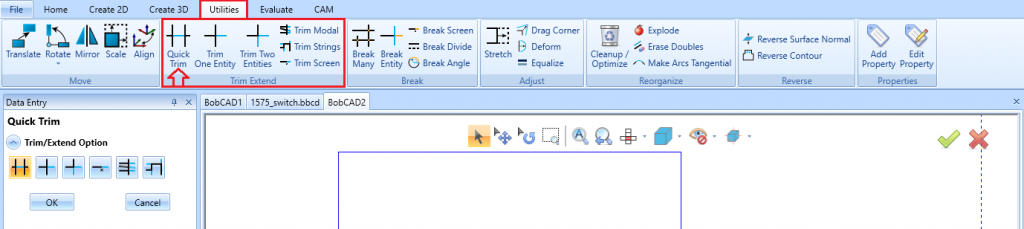
2. To use the quick trim point to any entity that intersects another entity and notice the color of the entity.
Note: That the entire entity is displayed in the Highlight color, and the portion that will be removed is displayed in the CAD Preview color
3. Click the entity to trim it as shown in the CAD preview.
(image on the left is before quick trim, image on right is after quick trimming)
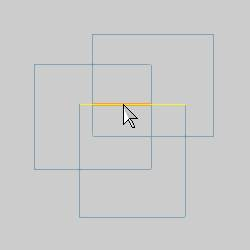
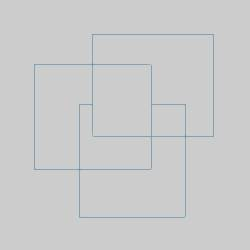
NOTE: Two common reasons why the quick trim does not work is: if the entities are in different Z planes or if the entities are narrowly off from each other and don't actually intersect.
If you need further assistance, please contact our support team at (727) 489 – 0003 or [email protected]