Did you know you can have multiple versions of BobCAM for SolidWorks on the same computer or SolidWorks? If you want to install the latest demo version of BobCAM for SolidWorks, but you still want to keep your older software, there is no need to uninstall the demo when you are finished using it. You can simply switch between each one by following the steps below. In this example, we will go from BobCAM for SolidWorks V10 to V7: 1. Close down SolidWorks 2. On your computer search for "Command Prompt" in the bottom search bar 3. Right-click on "Command Prompt" and select "Run as Administrator" 4. When the command prompt loads up, type in the following exactly as shown: cd C:\Program Files\BobCAD-CAM\BobCAM V10 5. Hit enter 6. type in: UnregBobCAM 7. hit enter (it should then say "Types un-registered succesfully" as seen below) 8. Next, type in: cd C:\Program Files\BobCAD-CAM\BobCAM V7 9. Hit Enter 10. Type in: RegBobCAM 11. Hit Enter (it should then say "Types registered successfully" as seen below) That's it! This will take BobCAM for SolidWorks V10 off of SolidWorks and put V7 back into SolidWorks. If, you want to move back to V10 to test again, simply do the same process, but reverse.
If you need further assistance, please contact our support team at (727) 489 – 0003 or [email protected]Knowledge Base Articles
Switch Between Versions of BobCAM for SolidWorks
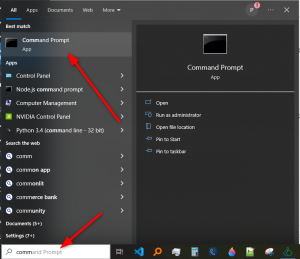
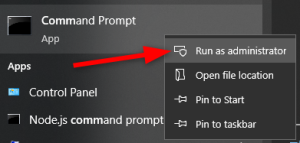
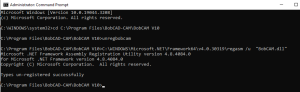
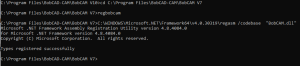
BobCAD-CAM V36
Getting Setup
Quick Tips & Tricks
The BobCAD Basics
Advanced Topics
Computer Issues
NC Editor
Post Processor
Our Forum
Created: August 16, 2023