This article covers how to enable the 3Dconnexion 3D mouse in BobCAD-CAM. 1. Click the settings menu icon, just above the ribbon. 2. Make sure the “General” tab is selected from the left-hand column. Make sure the box is checked to “on” underneath “3D Mouse”. 3. The “Rotation Center” setting is a personal preference. You can have the center of rotation for the 3D mouse appear in the display area all the time, only when you are using the 3D mouse, or not at all.
If you need further assistance, please contact our support team at (727) 489 – 0003 or [email protected]Knowledge Base Articles
Enable 3D Mouse
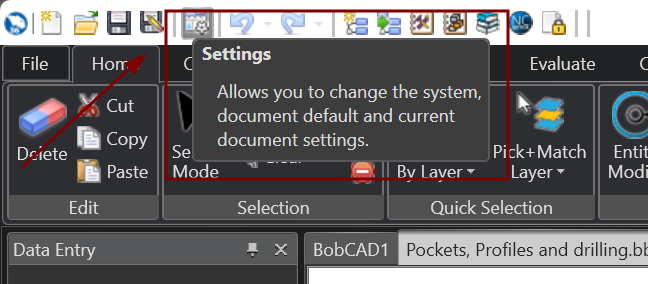
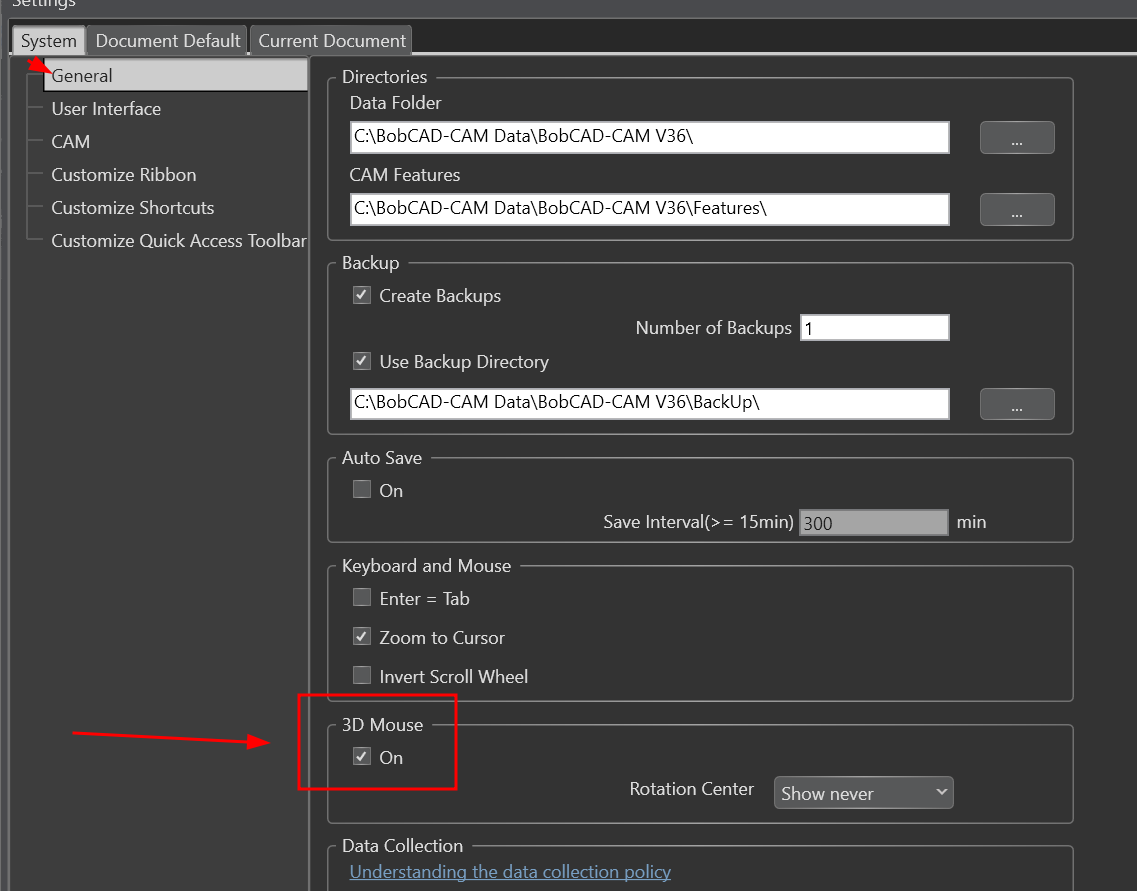
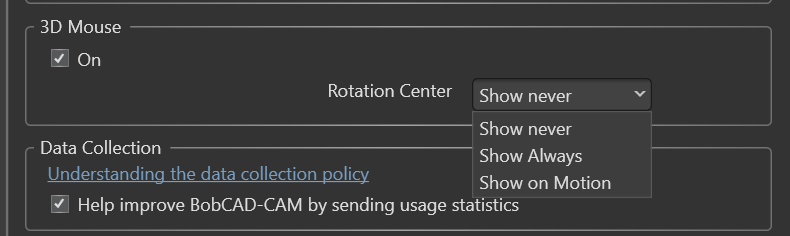
BobCAD-CAM V36
Getting Setup
Quick Tips & Tricks
The BobCAD Basics
Advanced Topics
Computer Issues
NC Editor
Post Processor
Our Forum
Created: July 11, 2024