Knowledge Base Articles
- BobCAD-CAM V36
- Getting Setup
- Quick Tips & Tricks
- The BobCAD Basics
- Advanced Topics
- Computer Issues
- NC Editor
- Post Processor
- Our Forum
Using NC Editor to Simulate G Code not from BobCAD
NC Editor simulates g code by using a file that is natively created in Bobcad called an MWJS file which holds all of the programs tooling and stock data. Due to the factor that other CAM software programs do not create this MWJS file; to use the NC Editor to accurately simulate foreign G Code the user will have to effectively steal it from BobCAD native G code file and modify it to the correct tooling and stock information.
Step-by-Step
1. In the CAM Tab left click on NC Editor.

2. At the bottom of NC Editor, copy the folder up to JobSetups as shown in the picture below.
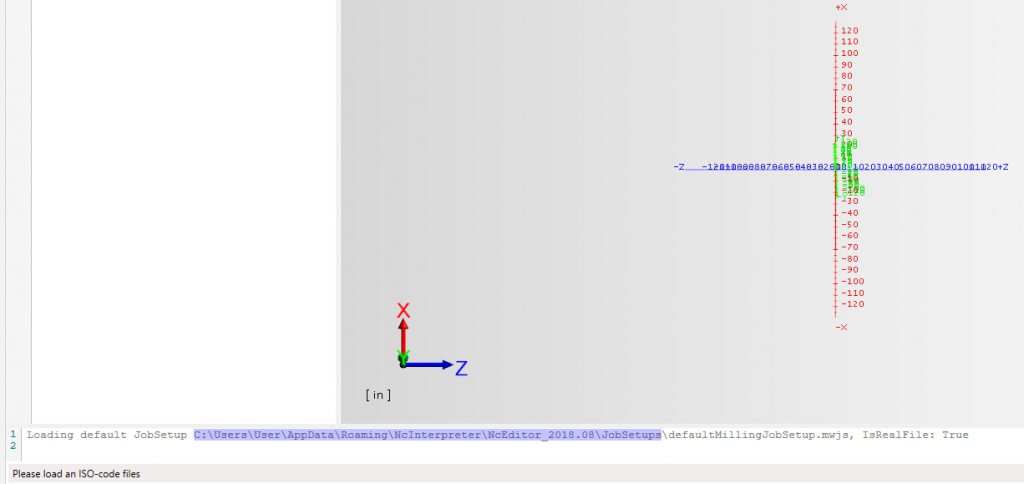
3. Paste the file location into a file explorer window
4. Copy and paste the mill or turning MWJS file into the folder that has the foreign G Code file in it.
5. Rename the MWJS file to match the foreign G Codes name
6. Add the line of code: ( JOBSETUP[FOREIGN G CODE’S NAME.mwjs] JOBSETUP) to your foreign g-code at the top line or the line after your “%” header
7. Open up the foreign g code file in NC Editor, go to the simulate tab, and go to Job Setup.
8. Add the tooling and stock data that matches the respective program and hit ok.
9. Run the simulation.
If you need further assistance, please contact our support team at (727) 489 – 0003 or [email protected]