Knowledge Base Articles
- BobCAD-CAM V36
- Getting Setup
- Quick Tips & Tricks
- The BobCAD Basics
- Advanced Topics
- Computer Issues
- NC Editor
- Post Processor
- Our Forum
Customizing Shortcuts in BobCAD-CAM
This article will provide information on how to create and modify short-cut keys in BobCAD to more quickly pull up commands in the software.
Step-by-Step
1. To create a shortcut in BobCAD go to settings at the top left corner.
Pic. 1 Location of Settings Icon
![]()
2. Once in the settings window go to the “Customize Shortcuts” tab.
3. Under the “Commands” list left click on the specific feature that you want to create a shortcut for.
Pic. 2 Commands
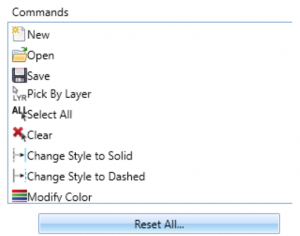
4. To create a new shortcut key left click on the “Add New Shortcut Key” box
Pic. 3 Adding a New Shortcut Key
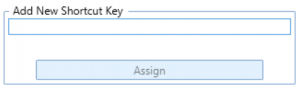
5. Now type on your keyboard the keys you want to use in BobCAD to pull up the specific command.
Note: All shortcuts must include the control key; ex. Control + B.
6. Hit Assign to add the shortcut
7. Follow steps 3 through 6 for any other commands that shortcuts are wanted for.
8. To finalize all changes hit the apply button
9. Click ok
Pic. 4 Customize Shortcut Window
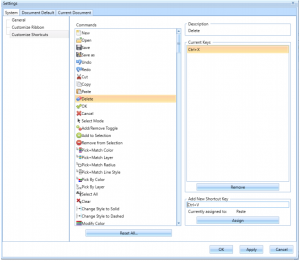
If you need further assistance, please contact our support team at (727) 489 – 0003 or [email protected]