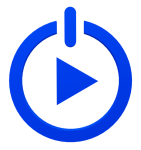
Getting Setup
Get Up and Going with BobCAD-CAM Software
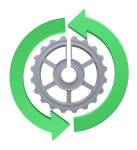
Software Updates
Download the Latest Software Service Packs and Updates
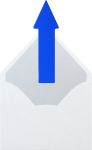
Ticket Submission
Submit a Technical Support Ticket Using Our Helpdesk System
Knowledge Base
Over 100+ Expert-curated articles at your fingertips.
Error Code Database
This database serves as a resource to help you troubleshoot error code messages that pop-up through-out the software. This is an ongoing list that gets progressively updated as new error codes get reported to Tech Support.
Don't see your Error Code? Email Tech Support [email protected]
(Attach Image of Error and (.bbcd) Part file as well as where the error happens)
| ID | Error Code Name | Image | Error Location | Error Description | List Of Possible Solutions |
|---|---|---|---|---|---|
| 1 | (Feature {Feature Name}) | Image | Posting Toolpath | Current toolpath is not for 3-axis machine. Posting process exception. | The machine selected is a 3 axis machine: 1. Select a machine that can be used for all toolpaths in the job 2. If the machine is selected correctly, there is a feature that can not be used for a 3x machine. Recreate or delete that feature. 3. The Machine Origin is setup incorrectly. The Z-Axis should be facing upwards pointing towards you if looking from top of part prospective. |
| 2 | (Feature {Feature Name}) | Image | Posting Toolpath | Current toolpath is not for 4-axis machine. Posting process exception. | The machine selected is a 4 axis machine: 1. Select a machine that can be used for all toolpaths in the job. 2. If the machine is selected correctly, there is a feature that can not be used for a 4x machine. Try to Post Yes/No the feature and see if it posts. 3. If you have an index in the job, check to make sure they are all normal to the rotation axis. A surface could be selected for the index to is not normal to the rotation axis. Try reselecting index and using a UCS for the index instead. 4. Check Machine Setup and make sure it is setup correctly. 5. (For Mill-Turn) Check the tool in the tool crib and make sure it is oriented correctly. For example, if you are indexing to a face, and you have a 4-axis machine, make sure that you're tool is setup for cross milling. |
| 3 | Error(s) occurred during the simulation run! Simulation will be stopped.: | Image | Loading Simulation | This move can't be interpolated, because it is ambiguous (180 degree orientation or roll change). Please pass it in smaller steps. | 1. Go back and re-evaluate toolpath creation. Adjust Tool Orientation. |
| 4 | " CL file not found " | 1. The NC file location is set to a path that does not exist. Set it to C:\BobCAD-CAM Data\BobCAD-CAM V(current version)\NC\(Machine Type) | |||
| 5 | No special characters in part file name. The special characters are not able to be written in the program name from the part file name. | 1. Eliminate Special Characters from file name. | |||
| 6 | "Resource file not be found, program execution will be aborted!" | 1. Trying to save to an unrecognized network drive. Save to folder on local drive. | |||
| 7 | "The program can't start because mfc100u.dll is missing from your computer. Try reinstalling the program to fix this problem." | 1. missing 2010 C++ Redistributable x64 | |||
| 8 | "C:\BobCAD-CAM Data\BobCAD-CAM V24\MillingTechnology\Tools\Mill\DefaultTools.defmtools IS CORRUPTED!" | 1. Uninstall/Reinstall Software 2. Make sure 2005 x86 Redistributable is not missing. Refer to: Installer Dependencies Section |
|||
| 9 | The wire cut can't be parallel to the wire plane! Please check your parameters. | Image | If the WCS (World Coordinate System) doesn't match UCS, this error will occur. 1. Adjust UCS |
||
| 10 | Can not open Document: "L:\Cer Log\Project\TEST.sldprt". This document is not supported in MFC application. | Image | 1. Make sure the file and folder that the file is in is not "Read Only" 2. Make sure BobCAD is up-to-date 3. Make sure the file is closed down in SolidWorks 4. Check C++ 2015 & 2012 5. manually register swdocumentmgr.dll open CMD in admin mode, type: regsvr32 "C:\Program Files\Common Files\Solidworks Shared\swdocumentmgr.dll" Hit enter. if swdocumentmgr.dll is not in the folder or above steps didn't work, Contact support so that we can transfer both files "swdocumentmgr.dll" and "zlib.dll" and register the swdocumentmgr.dll 5. May be a bad model. Check the model to make sure there are no bad surfaces or save out as a STEP or IGES file |
||
| 11 | ( Feature Mill Hole - 0.5000-Mill Thread ) Passed points does not define an circle. | Image | Posting Toolpath | Passed points does not definean circle. | 1. Check to make sure the circular leads are not set to zero. It needs to be a non-zero value. |
| 12 | Collision checking for object tool, which suffered an unsupported change, was disabled. Could not compute offset of given contour. Contour is not continuous._x000D_ _x000D_ Could not compute offset of given contour. Contour is not continuous. | Image | Simulation | Collision checking for object tool, which suffered an unsupported change, was disabled. Could not compute offset of given contour. Contour is not continuous. Could not compute offset of given contour. Contour is not continuous. | 1. Check tool geometry. Make sure it is fully connected if it is a custom made tool 2. This may be an issue with the tool geometry if it is a tool from Machining Cloud. Check with Development and / or Machining Cloud. |
| 13 | Start reading post file bad | Image | Posting Toolpath | Start reading post file bad | 1. In, "Current Setting" --> "EDM Setup" , Disable "Output Start Hole Program" |
| 14 | Hole Geometry Picking | Image | Feature Wizard | Hole Geometry Picking | 1. Too many different hole diameters were selected. Select a number of different hole diameter less than or equal to 16 |
| 15 | The code execution cannot proceed because mfc100u.dll was not found. Reinstalling the program may fix this problem. | Image | Posting Toolpath | The code execution cannot proceed because mfc100u.dll was not found. Reinstalling the program may fix this problem. | 1. make sure 2010 x86 – 10.0.30319 or later is installed 2. Login to main Admin account and do a complete uninstall/reinstall 3. Manually register the dll on the main Admin account. |
| 16 | B:\project\mwmachsim\src\mwCNCSimPlugin.cpp (34): MW_ASSERT failed (HasInstance()) | Image | Loading Simulation | 1. Simulation will not run if customer is on Windows 7 and on BobCAD V33 SP2 or newer. Upgrade to Windows 10 or if they have V33, they could try installing V33 SP1 instead. | |
| 17 | Exception raised in calculation routine( triax::mw3dTrimmerOnHeightNet::MatchClippedPolylines: clpped sub-polyline is not found but should ) | Image | Calculating Toolpath | 1. Check Model - There could be overlapping surfaces at the edges of where the toolpath would be created. (The Model that had these bad surfaces was an STL model with thousands of surfaces. It was not a water-tight model and had many overlapping surfaces.) 2. Try adjusting Machine Tolerance, Step over, Bottom of Job, etc... |
|
| 18 | Verification: Verifier built with different compiler or settings | Image | Loading Simulation | The error appears to happen no matter what file or job you select | 1. Try Resetting Simulation First - Use UI Reset Tool - Delete Gui setting files (located: C:\BobCAD-CAM Data\BobCAD-CAM V34) 2. Run a Repair on the software to fix the issue. |
| 19 | The following files did not self-register or unregister:_x000D_ _x000D_ 1. C:\Program Files\Common Files\Solidworks Shared\swdocumentmgr.dll_x000D_ Error: 0x0_x000D_ _x000D_ To continue, click OK; otherwise, click Cancel. | Image | Installing Software | Self-Registration Error | 1. Run Installer as Admin (Right-click on file and select, "Run as Administrator") 2. Check C++ 2015-2019 and update it. 3. Download the latest build of the software from the support site and run as admin. |
| 20 | Incorrect cutter compensation definition ('MW_CC_STOP' is missing)_x000D_ _x000D_ Line number: 89_x000D_ Command: MW_CC_START MW_CC_CONTROL MW_CC_LEFT_x000D_ D0.0625000000 | Image | Loading Simulation | Issue with Plasma Machine. Error pops up when loading simulation | 1. Issue with Machine Definition of Machine. Go to Current Settings and review Machine Def. 2. Make a new Plasma Virtual Machine and link the existing post processor to it. |
| 21 | Server Response_x000D_ An Error(0) occured during the online Registration/Update. _x000D_ Please try again OR contact BobCAD at 1-7272-442-3554 for further assistance. | Image | Registering the Software | This comes from Latin America Customer | 1. Make sure the Company Name and Name of Customer Account is not too long 2. Make there are no special characters in the Account name or Company Name 3. What is more likely is that the internet connection is bad or unstable. Get a better internet connection or register offline. |
| 22 | Cannot find 'file:///C:/BobCAD-CAM%20Data/BobCAD-CAM%20V35/live/index.html'. Make sure the path or internet address is correct | Image | Loading Simulation | Web Browser | 1. Windows 10 or older is heavily out of date. Update Windows fully |
| 23 | We detected that you have some licenses for ModuleWorks products registered to BobCAD-CAM._x000D_ Unfortunately oyu do not have a valid license for the (114) Collision Checker product you are tyring to use. _x000D_ Please contact your license supplier for a valid lic | Image | Loading Simulation | mwSupport | 1. Windows 10 or older is heavily out of date. Update Windows fully 2. Contact support. Might need to Rekey the License. License may be bad |
| 24 | C:\builds\moduleworks\dev\libraries\mwMSimCollisionChecker\src\mwMSimCollisionChecker.cpp (193): MW_ASSERT failed (mwLicenseAPI::CheckLicense(mwLicenseAPI::MW_COLLISION_CHECKER, false)) | Image | Loading Simulation | Error | 1. Windows 10 or older is heavily out of date. Update Windows fully 2. Rekey License. License may be bad |
| 25 | cadcam::mwLineContainerConstlteratorConvertor cadcam::mw2dLine bad pointer | Image | Loading Simulation | ModuleWorks Error | 1. Check tool geometry - somewhere there is probably bad tool geometry 2. In this case, it was a Center Drill. The customer set up dimensions that made the tool impossible to create. Eg. Dia (1) = .4375, Sm Dia (2) = 0.06 (should be 0), Angle (3) = 60, Point Angle (4) = 0 |
| 26 | Collection was modified; enumeration operation may not execute. | Image | Loading Simulation | ModuleWorks Error | 1. Follow standard Simulation Reset 2. Delete Gui settings files in BobCAD-CAM Data folder (C:\BobCAD-CAM Data\BobCAD-CAM V(Version #)) 3. Delete Reg Keys for BobCAD and MW - Windows Search bar > search and open "Registry Editor" - with the arrows to the left of each folder, navigate here: Computer\HKEY_CURRENT_USER\SOFTWARE\BobCAD-CAM > Click - Click directly on the BobCAD-CAM Version folder to highlight it. - Press Delete on your keyboard - Press "Yes" when it asks if you are sure. - Navigate here: Computer\HKEY_CURRENT_USER\SOFTWARE\ - Click directly on the "MW" folder to highlight it. - Press Delete on your keyboard - Press "Yes" when it asks if you are sure. 4. Contact support to get UI Reset Tool |
| 27 | An error occurred while retrieving the machine definition data ID already exists and this would create duplicate ID's in the machine definition _x000D_ additional_bctransform3_3 | Image | Loading Simulation | Happens when 2 tools in the tool crib have the same ID. | 1. Delete and remake the Tool Crib |
| 28 | We detected that you have some licenses for ModuleWorks products registered to BobCAD-CAM._x000D_ Unfortunately you do not have a valid license for the (114) Collision Checker prodcut you are trying to use._x000D_ Please contact your license supplier for a valid… | Image | Loading Simulation | ModuleWorks Error | 1. User is on Windows 7 which is no longer supported by Microsoft or ModuleWorks. They need to update to a newer version of Windows (eg. 10 or 11) |
| 29 | Error No Valid License Found | Image | Loading NC Editor | NC Editor does not open and you get this error | 1. Click through this KB article link: No Valid License Found (NC Editor not loading) |
| 30 | CRC Error | Image | Installation | CRC error: The file C:\Program Files\NCEditor V1\Documentation\NCEditor.pdf doesn't match the file in the setup's .cab file. The medium from which you are running the setup may be corrupted; contact your software vendor. | The BobCAD installation exe file is corrupt. 1. Make sure the file is fully downloaded from the link on the support site: BobCAD-CAM Downloads 2. Make sure the file was properly transferred to the computer if it came from a different computer. |
| 31 | Reg Error #130 | Registration | INVALID LICESENSE ID | ||
| 32 | Reg Error #131 | Registration | INVALID PASSWORD | ||
| 33 | Reg Error #132 | Registration | NO ITEMS FOUND FOR THIS LICENSE | ||
| 34 | Reg Error #133 | Registration | PENDING INVOICE | ||
| 35 | Reg Error #134 | Registration | INVALID USER CODES | ||
| 37 | Reg Error #136 | Registration | LICENSE IS ALREADY REGISTERED | ||
| 39 | Reg Error #150 | Registration | INCORRECT LICENSE ID LENGTH | ||
| 40 | Reg Error #151 | Registration | INCORRECT PASSWORD LENGTH | ||
| 44 | Reg Error #155 | Registration | INCORRECT VERSION | ||
| 45 | Reg Error #156 | Registration | FAILURE TO GENERATE LICENSE | ||
| 46 | Reg Error #165 | Registration | NOT A VALID NETWORK LICENSE | ||
| 47 | BobCAD-CAM Failed in: Trim Two. | Image | CAD | Error occurs when using Trim Two Entities. The issue happens if it is impossible to connect the two entities together or using Quick Trim. | 1. Review: Failed in: Trim Error; Quick Trim Issue 2. The geometries are not on the same Z plane. 3. The two entities, if extended, would not intersect. |
| 48 | CLF Not Found C:\BobCAD-CAM Data\BobCAD-CAM V(old version #)\NC\Mill\File_Name.clf NOT FOUND!!! Error When Opening CL file - C:\BobCAD-CAM Data\BobCAD-CAM V(old version #)\NC\Mill\File_Name.clf | Image | Posting Toolpath | Error can occur when the NC file path directory folder does not exist. This can happen if you are bringing your post over from an older version and it is still referencing the old file path. | 1. Review: Error When Posting - CLF Not Found |
| 49 | (THREAD MILL 1/2-28 FINISH-MILL Thread) | Image | Posting Toolpath | Can not build orthogonal vector on base, base and direction are colinear | 1. Set the "Radius" value on the Leads page to a non-zero number in the Mill Thread Feature. |
| 50 | Server Busy | Image | Opening Software | Loading NC Editor | This action cannot be completed because the other program is busy. Choose 'Switch To' to activate the busy program and correct the problem. | This is a Windows System Error For Opening BobCAD Software: The software checks your printer status upon opening the software. There was a Windows update that broke some of the printer drivers on customer computers. The software could be trying to connect to the driver, but it can not so this error pops up. 1. Uninstall and Reinstall all printer drivers on the computer and try reopening BobCAD 2. Follow through this article to roll back Windows Updates: Printing Not Working (Crashing Software) 3. Restart computer to ensure no extra programs are running in the background to open the software again For Opening NC Editor: For NC Editor, this issue can happen especially if the computer is a bit slower than normal. It happens because the network is checking to see if there is a license of NC Editor while loading. However, if this process isn't done fast enough, this error will pop up. It also pops up if there are multiple instances of the NC Editor trying to load. 1. Close and reopen the software. Then, try to reload NC Editor. 2. Follow through this article to increase the launcher delay which will allow the software time to process the request: No Valid License Found (NC Editor not loading) |
| 51 | Registry Error 42 – Registry Open Error | Image | Loading Add-In / Launching BobCAM for SOLIDWORKS | BobCAM cannot write licensing keys under HKLM\SOFTWARE\BobCAD-CAM because SOLIDWORKS is not running with Administrator privileges. | **Run SOLIDWORKS as Administrator once** (Right-click the SOLIDWORKS shortcut → Run as administrator). 2. **Make elevation permanent:** a. Right-click the SOLIDWORKS desktop or Start-menu icon → **Properties**. b. Open the **Compatibility** tab. c. Tick **Run this program as an administrator** → **Apply** → **OK**. ▷ If SOLIDWORKS is pinned to the taskbar, unpin and re-pin it so the new elevated shortcut is used. 3. **Domain environments:** push a Group Policy Preference (Compatibility item) that forces elevation for SLDWORKS.exe. 4. **Verify registry access:** ensure the user/elevated process can write to HKLM\SOFTWARE\BobCAD-CAM; security software or GPOs blocking that key will still trigger the error. |
Don't see your Error Code? Email Tech Support [email protected]
(Attach Image of Error and (.bbcd) Part file as well as where the error happens)
Created: July 26, 2021